Using the Patient Browser and Dashboard
Using CS Imaging When the DPMS Is Unavailable
When the Dental Practice Management System (DPMS) is unavailable you can still launch CS Imaging 8 in standalone mode. You can complete all of the usual functions of CS Imaging, and newly acquired images are saved in the patient file directory.
When you open CS Imaging from your DPMS, the Dashboard is displayed. When you open CS Imaging in the standalone mode, the Patient Browser is displayed. The Patient Browser is similar to the Dashboard, except that you also have access to a Patient List showing available patients, a Patient List filter, and other patient management functions.
You can click on patients in the Patient List to access their images in the database and acquire images for that patient.
|
|
Important: The Patient List displays only the patients created with CS Imaging 8 in standalone mode. |
You can complete all of the usual functions of CS Imaging and newly acquired images are saved in the patient file directory.
To open CS Imaging when the DPMS is unavailable or on computers on which the DPMS is not installed, do one of the following:
-
Click
 on the computer screen.
on the computer screen. -
From the Start menu:
-
In All Programs, scroll to the Carestream folder.
-
Click to open the Carestream folder, and in the CS Imaging Software folder, click CS Imaging Software.
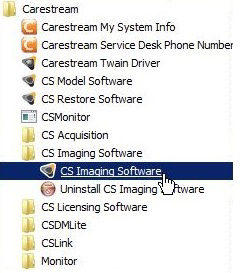
CS Imaging opens in the standalone mode, and the Patient Browser is displayed.
Using the Patient Browser and Dashboard
Icons Available in the Patient Browser and Dashboard
Overlays Available in Patient Browser and Dashboard
Working with Patient Data in Standalone Mode
Viewing an Image in the Image Viewing Workspace
Viewing Images and Other Objects in the Patient History
