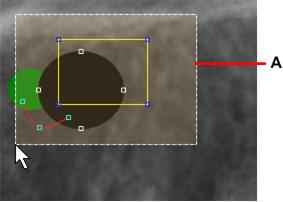Working with Images > Drawings, Measurements, and Annotations
Deleting Drawing Objects
To delete drawing objects on images, follow these steps:
-
Open the image in the Image Viewing Workspace or Darkroom mode.
-
In the
 Drawings & Annotations toolbar, click
Drawings & Annotations toolbar, click  .
. -
In the image, do one of the following:
|
If you are deleting only one object in one image... |
Hover the mouse pointer over the object you want to delete. When the pointer changes to The selected object displays with square grab handles. |
|
To select several objects in a single image.... |
Click and drag over the objects. An area selection box (A) displays.
|
|
To select several objects in images... |
Use Ctrl + click to select the objects you want to delete. |
4. When all the objects that you want to delete are selected, do one of the following:
-
Click
 in the
in the  Drawings & Annotations toolbar.
Drawings & Annotations toolbar. -
Press the Delete key on your computer.
Drawings, Measurements, and Annotations
Drawing a Multi-Segment Line (Polyline)
Adding a Text Annotation to an Image
Using the Undo and Redo Functions
Changing Object Color and Line Thickness
Using Measurements to Calculate Distances and Angles
Using the Densitometric Analysis Tool