Installing Client Workstation
Before installing or upgrading a client workstation computer, the Server computer must be first installed or upgraded. When installing the Client workstation, it is important to know the Server IP address/hostname and CS Deployment Server port number.
To locate the Server IP address/hostname and CS Deployment Server port number, see General Settings.
- Enter the IP address and port number (e.g. http://192.168.1.1:80) into your Internet browser address bar and click Return.
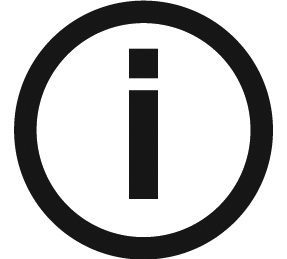 |
Note: If you run CSI8SuiteSetup to install on a client workstation, you will still need to enter the server IP and port. |
- Then choose the Download option and make sure all the files are downloaded.
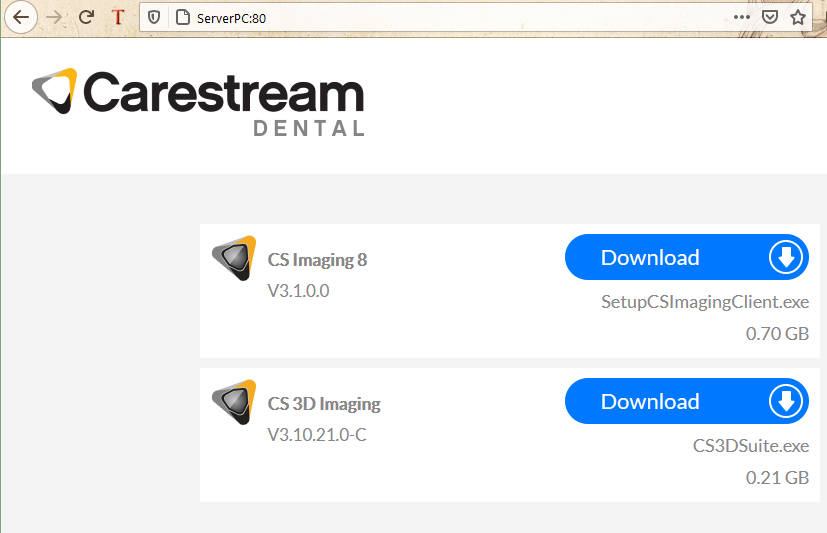
- Once the download is complete, locate the file in the download folder and execute the Setup.
- Go to your downloads folder and run the file starting SetupCSImagingClient (middle one in this picture)

- Select the installation language and click OK.
- The Welcome screen is displayed and click Next.
The License Agreement screen is displayed.
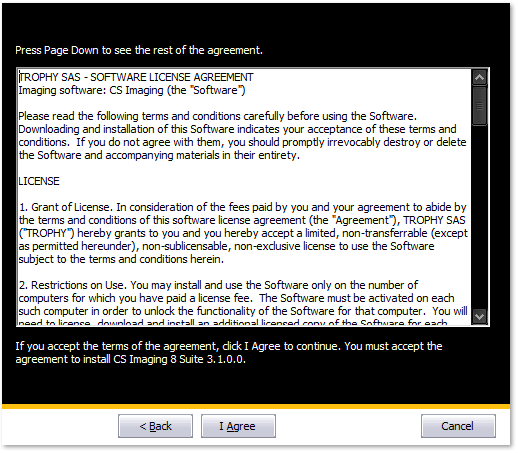
- Please read the terms and choose I Agree and click Next.
- The Choose Install Location screen is displayed and click Next.
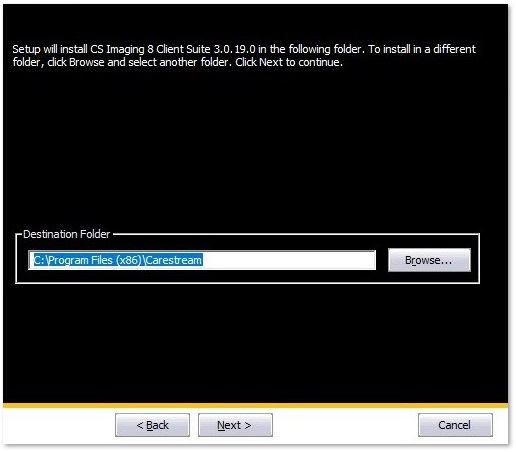
- In the Choose Components screen, the following options are displayed:
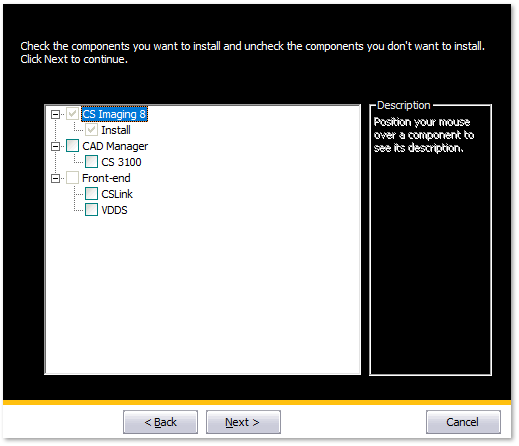
- If you selected CS Link in step 8, you are prompted with the CS LinkConfig dialog box. Click OK.
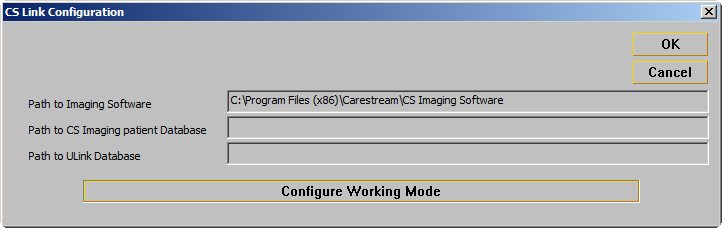
The Installation complete screen is displayed.
- Click Finish.
The CS Imaging shortcut icon is installed on your desktop.
Reactivate your antivirus software only after the installation has finished.