General Settings
- Click CS Imaging Server --> Configure from the CS Monitor, go to the General Setting tab and configure / verify the following:
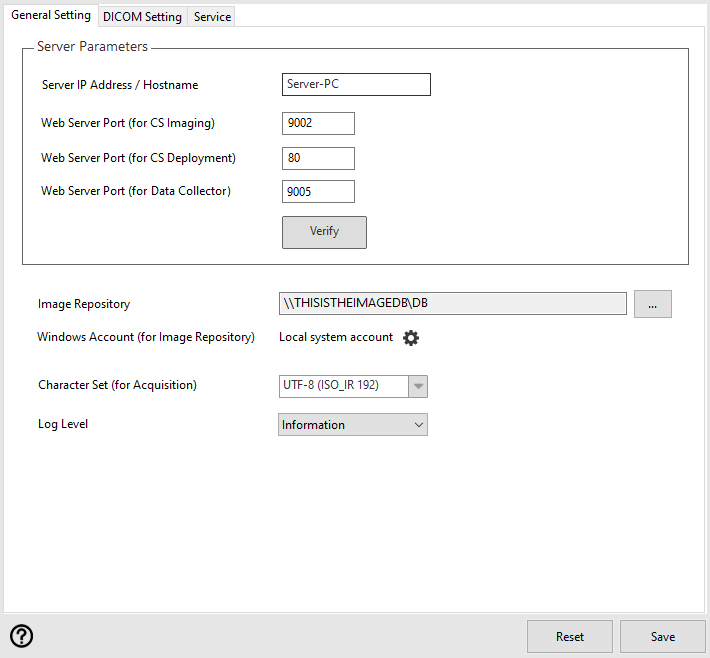
|
Item |
Description |
|---|---|
|
General Settings |
Server IP Address/Hostname - This value is used for communication between the CS Imaging client and the CS Imaging server. Use this value to configure CS Imaging clients. |
|
Web Server Port (for CS Imaging) - This port is used for communication between the CS Imaging client and the CS Imaging server. Use this port to configure CS Imaging clients. |
|
|
Web Server Port (for CS Deployment) - This port is used by CS Imaging software for software deployment and update. |
|
|
Web Server Port (for Data Collector) - This port is used by the Data Collector to communicate between the CS Imaging client and the CS Imaging server to transfer data to CSD cloud. |
|
|
Image Repository - The folder for the CS Imaging 8 image database. This folder must be on a shared location and in UNC format. This folder cannot be the same as the DPMS image database. |
|
|
Windows Account (for Image Repository) - This Windows account is used for the CS Imaging server to access the CS Imaging 8 image repository. Select the configuration button located next to Local system account to verify the Windows account. |
|
|
Character Set (for Acquisition) - This value is used by the CS Imaging client to acquire images in the corresponding character set. |
|
|
Log Level - Log levels for the CS Imaging Server |
- Click Verify to check the server parameters and click Save and the CS Imaging Server will be restarted.
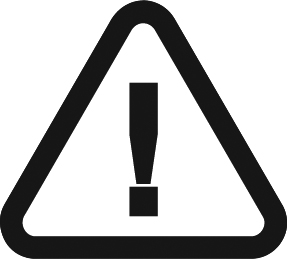 |
IMPORTANT: When the CS Imaging Server restarts, all connected clients could be affected. It is advised to change the server configuration when no client is connected. |