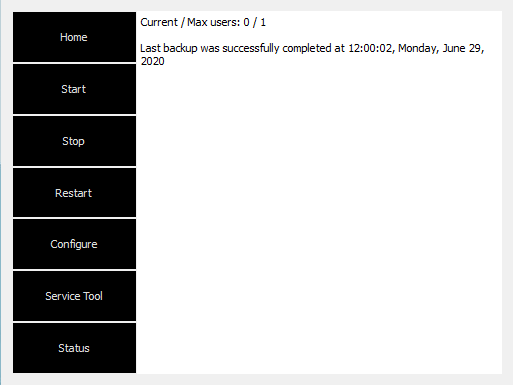Configuring CS Imaging Server
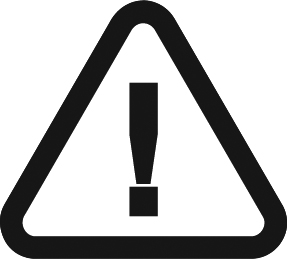 |
IMPORTANT: This section is for advanced users only. For more information, contact your technical representative. |
The CS Imaging Server offers a centralized patient service, DICOM service, and also deployment services.
Each CS Imaging Client needs to connect to the CS Imaging Server to work.
Managing CS Imaging Server
- Open Monitor
 in the system tray on your computer Desktop by clicking
in the system tray on your computer Desktop by clicking  .
.
![]()
- Click CS Imaging Server.
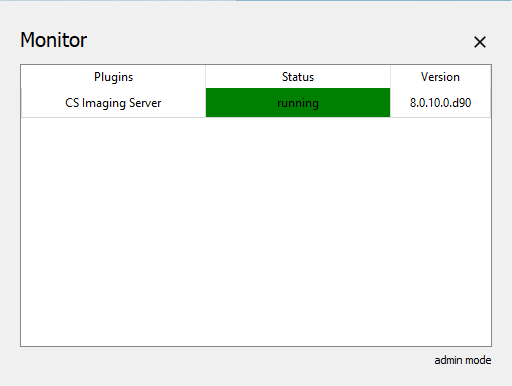
- Click the Start / Stop / Restart buttons to control the CS Imaging Server;
Click the Configure button to configure CS Imaging Server and the Status button to review the status of the CS Imaging Server, such as license status, backup status, etc.