Configuring CS Imaging Client
Service Preferences
CS Imaging Client is configured automatically, but in case you need to change the connection to the CS Imaging Server, follow the steps below:
- Open Preferences in CS Imaging 8, and click the Service tab.
- Contact your CSD Support Representative to modify preferences.
- Configure CS Imaging Server's IP Address and Web Server Port connection parameters; then click Verify to confirm good connectivity, and then click Save.
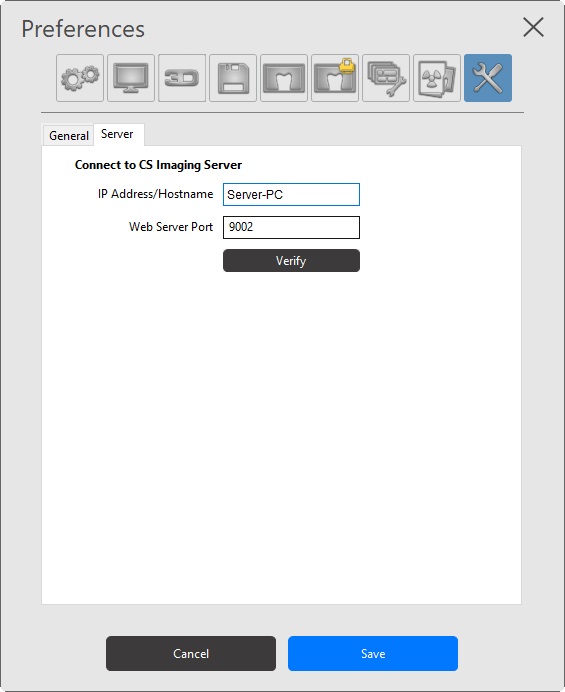
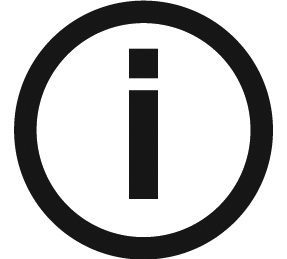 |
Note: In any case, if the CS Imaging client loses connection to the CS Imaging server, an error message will pop up on the client and you can update server connection parameters. |