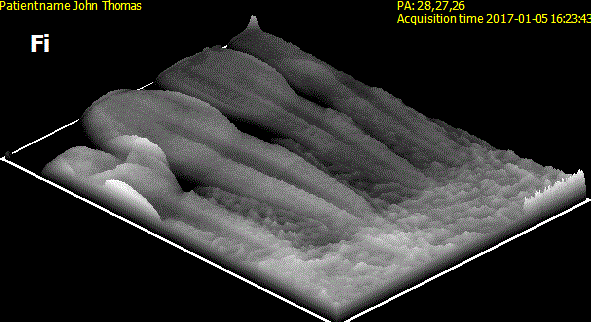Working with Images > Drawings, Measurements, and Annotations
Using Pseudo 3D
Use Pseudo 3D in the Filter icon group to display a three-dimensional representation of a 2D image at a 45° angle and in different shades of gray.
Pseudo 3D is useful for showing furcation involvement, periapical cysts, vertical fractures, and a variety of other difficult-to-diagnose situations.
|
Original Image |
Pseudo 3D Rendering |
|
|
|
|
|
Important: This tool does not create a true 3D reconstruction of the image. It is only an aid to visualizing the existence of certain conditions. |
To use pseudo 3D display, follow these steps:
-
Select the image in the Image Viewing Workspace or Darkroom mode.
-
In the
 Image toolbar, in the Filter icon group, click
Image toolbar, in the Filter icon group, click  .
.
|
|
Note: If a white triangle is displayed in the lower corner of the icon, you can access the different tools in the icon group. See Using Icon Groups. |
The image displays as a pseudo 3D image.
-
Click
 to turn off Pseudo 3D.
to turn off Pseudo 3D.
Drawings, Measurements, and Annotations
Drawing a Multi-Segment Line (Polyline)
Adding a Text Annotation to an Image
Using the Undo and Redo Functions
Changing Object Color and Line Thickness
Using Measurements to Calculate Distances and Angles
Using the Densitometric Analysis Tool