Working with Images > Drawings, Measurements, and Annotations
Changing the Stack Order
When you draw objects on an image, they are arranged in a stack order, so that sometimes an object will be displayed on top of, or beneath another object.
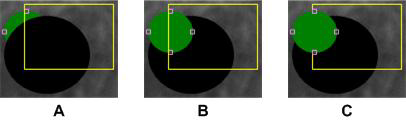
|
A |
The green circle is behind the other two objects. |
|
B |
The green circle is between the other two objects. |
|
C |
The green circle is on top of the other two objects. |
To change the stack order, follow these steps:
-
Open the image in the Image Viewing Workspace or Darkroom mode.
-
In the
 Drawings & Annotations toolbar, click
Drawings & Annotations toolbar, click  .
. -
In the image, move the mouse pointer over the object you want to reorder. The pointer changes to
 .
. -
Click on the object to display square grab handles.

-
Right-click on the selected object, and from the contextual menu, select one of the following.
|
Bring to front |
The object is moved to the front of the stack. |
|
Send to back |
The object is moved to the back of the stack. |
|
Bring forward |
The object is moved forward one place in the stack. |
|
Send backward |
The object is moved backward one place in the stack. |
Drawings, Measurements, and Annotations
Drawing a Multi-Segment Line (Polyline)
Adding a Text Annotation to an Image
Using the Undo and Redo Functions
Changing Object Color and Line Thickness
Using Measurements to Calculate Distances and Angles
Using the Densitometric Analysis Tool