Getting Started > Accessing the Acquisition Interface
Using DICOM Worklist (DICOM Environment)
Access the Acquisition interface from the DICOM worklist to create a manual entry or retrieve patient exams.
Creating a Manual Entry
To manually create a Patient Exam, follow these steps:
-
Switch on your workstation. The Worklist window is displayed.
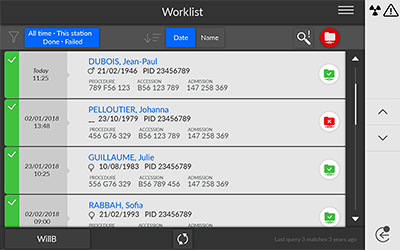
- Click
 . The Create new patient dialog box is displayed.
. The Create new patient dialog box is displayed.
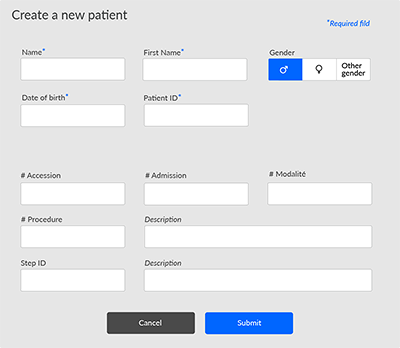
-
Enter the details of the Worklist item.
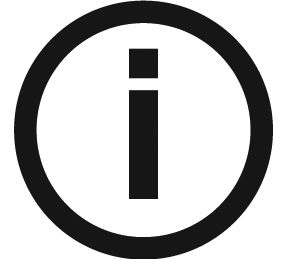 |
Note: First name, Last name, Patient ID and either # Accession or # Admission are mandatory. |
- Click
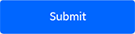 . The Image Acquisition window is displayed.
. The Image Acquisition window is displayed. - Click:
 To access the Panoramic Acquisition interface.
To access the Panoramic Acquisition interface. To access the 3D Acquisition interface.
To access the 3D Acquisition interface. To access the 3D Face Scan Acquisition interface.
To access the 3D Face Scan Acquisition interface. To access the 3D Object Acquisition interface
To access the 3D Object Acquisition interface
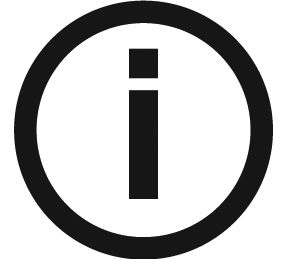 |
Note: For information on acquiring images in the various choice of programs, see the corresponding topics. |
Retrieving Patient Exams
The Worklist Server provides a list of scheduled patient exams, also known as procedure steps.
To retrieve a list of patient exams, follow these steps:
-
Switch on your workstation. The Worklist window is displayed.
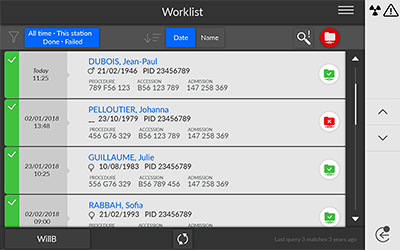
-
Click
 . The drop-down list is displayed.
. The drop-down list is displayed.
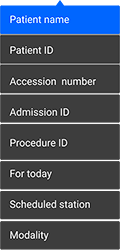
-
Click any search term in the drop-down list to select it (for example Patient Name).
-
Type your search string in the text field (for example ‘H’ for any names containing ‘H‘).
-
Press Enter on your keyboard. All matching patient exams are displayed on your screen.
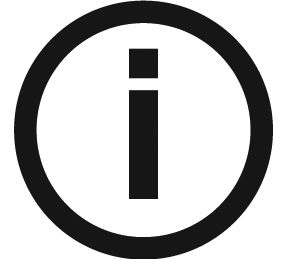 |
Note: The search results may vary depending on how the server interprets these requests from the Acquisition interface. |
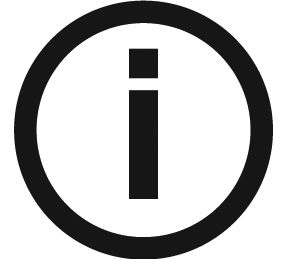 |
Note: If a patient exam is unavailable (for example, if the Worklist Server is unavailable or a patient requires an emergency examination), you can manually create one. |
- Click the patient name. The Image Acquisition window is displayed.
- Click:
 To access the Panoramic Acquisition interface.
To access the Panoramic Acquisition interface. To access the 3D Acquisition interface.
To access the 3D Acquisition interface. To access the 3D Face Scan Acquisition interface.
To access the 3D Face Scan Acquisition interface. To access the 3D Object Acquisition interface.
To access the 3D Object Acquisition interface.
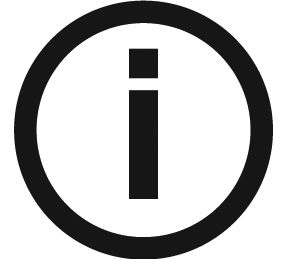 |
Note: For information on acquiring images in the various choice of programs, see the corresponding chapters. |
Accessing the Acquisition Interface
Using CS Imaging in the Dental Environment
User Preferences - Displaying the Quality Control Interface
