Software Overview > Acquisition Interface
3D Acquisition Interface Overview
The 3D Acquisition interface for the CS 9600 provides you with 3D imaging acquisition functions.
Figure 9 - 3D Acquisition Interface

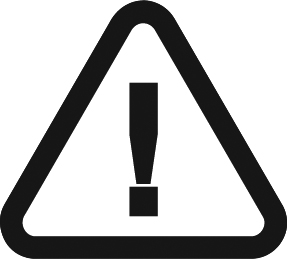 |
IMPORTANT: R indicates that it corresponds to the right side of the patient who is facing the operator. |
|
1 |
Program pane and Preview screen - Displays the choice of programs and enables you to choose different radiological exams according to the unit edition that you have. |
||
|
2 |
Selected parameter display - Displays the current acquisition parameter settings:
|
||
|
|
|
||
|
3 |
Exits the acquisition interface. |
||
|
4 |
3D Exposure parameter panel - Enables you to choose and save exposure parameters for the radiological image acquisition.
Acquisition presets - Enables you to select and set (depending on your options) imaging modes and FoVs as default settings.
|
||
|
5 |
Scout view 2D - Displays the sagittal slice view of the acquired image. SmartAuto 3D (optional) - To select it, you must first acquire a Scout view 2D image.
Then click |
||
|
6 |
CS Metal Artifact Reduction (CS MAR) Filter (optional) - Filter to avoid image distortions caused by metal from objects such as prosthesis, screws or dental fillings. |
||
|
|
|
||
|
7 |
Advanced Noise Reduction (ANR) Filter - Advanced algorithm that reduces noise in the image and preserves image details. If a patient has previously been examined, the unit will detect it and the icon will appear in orange. |
||
|
8 |
Imaging mode - Imaging mode that you can select before doing an exam (standard, low dose, or High Resolution for 3D). |
||
|
|
|
||
|
9 |
Microphone - Enables you to communicate with the patient by clicking it or by pressing on the space bar. |
||
|
10 |
Demo - Enables you to demonstrate the acquisition procedures to a patient without the X-ray. |
||
|
11 |
Accessory notification - Will appear on the interface if you do not use a positioning accessory that corresponds to an acquisition. |
||
|
12 |
Ready indicator:
|
||
|
13 |
Warning - Indicates that you must consult the accompanying document. |
||
|
14 |
Ionizing radiation:
|
||
|
15 |
Menu - Provides access to the following sub-menus: General Settings, DICOM Settings, 2D-3D kV/mA Reset to factory, Quality Check History, Shutdown / Restart, About. |
Panoramic Acquisition Interface Overview
2D Quality Control Interface Overview for the Dental Environment
3D Quality Control Interface Overview for the Dental Environment
DICOM Worklist Interface Overview
2D Quality Control Interface Overview for the DICOM Environment
3D Quality Control Interface Overview for the DICOM Environment


 to display the sagittal and axial slice view of the image.
to display the sagittal and axial slice view of the image.