Performing an Upgrade
If you wish to upgrade from WinOMS version 9.x to WinOMS version 10.x, contact a Carestream Dental Sales Representative.
WinOMS, version 10.0 and higher, includes Microsoft SQL Server 2019. This replaces the Sybase SQL Anywhere Server used to manage data in previous versions of WinOMS. The new SQL Server software must be installed before you upgrade WinOMS on your server.
- If you would like support/assistance with installing an upgrade, please go to our website to schedule an appointment.
- WinOMS, version 10.0 and higher, should be installed only on workstations running the Windows 10 or Windows 11 operating system. Dedicated servers should run the Windows Server 2019 or Windows Server 2022 operating system.
- On-premise users must reset their passwords when upgrading to WinOMS 10.0x. For more information, see Restoring User Access.
Before you begin:
-
Review the WinOMS Releases Notes.
-
Ensure that each computer in your network meets the minimum system requirements. For more information, see the WinOMS System Requirements.
-
Ensure the winomscs folder on your server is a shared folder with full read and write permission. See the documentation and online help provided with your Windows operating system for more information on sharing.
-
Check or reset your screen resolution to optimize your use of WinOMS. A minimum resolution of 1280 x 1024 is required. The recommended resolution is 1440 X 900 for use with the Electronic Medical Records (EMR) feature.
-
Run a daily backup of important data, review this installation guide, and shut down all workstations.
-
Download the Installer files.
Downloading the Installer
The WinOMS Installer files are available via download from Carestream Dental's Dental Practice Management Software Download Service.
Save the WinOMS and SQL Server installer files to your server computer, and then follow the procedures in this guide to perform an upgrade.
-
The SQL Server download is provided with WinOMS version 10, and is not needed for version 9.
To download the Installer files:
-
On your server computer, go to https://softwaredownload.csdental.com/en-US. The Dental Practice Management Software Download Service login window is displayed.
-
Enter your Customer ID and ZIP Code, and then click Submit. The installer file downloads are displayed based on your purchase, along with instructions.
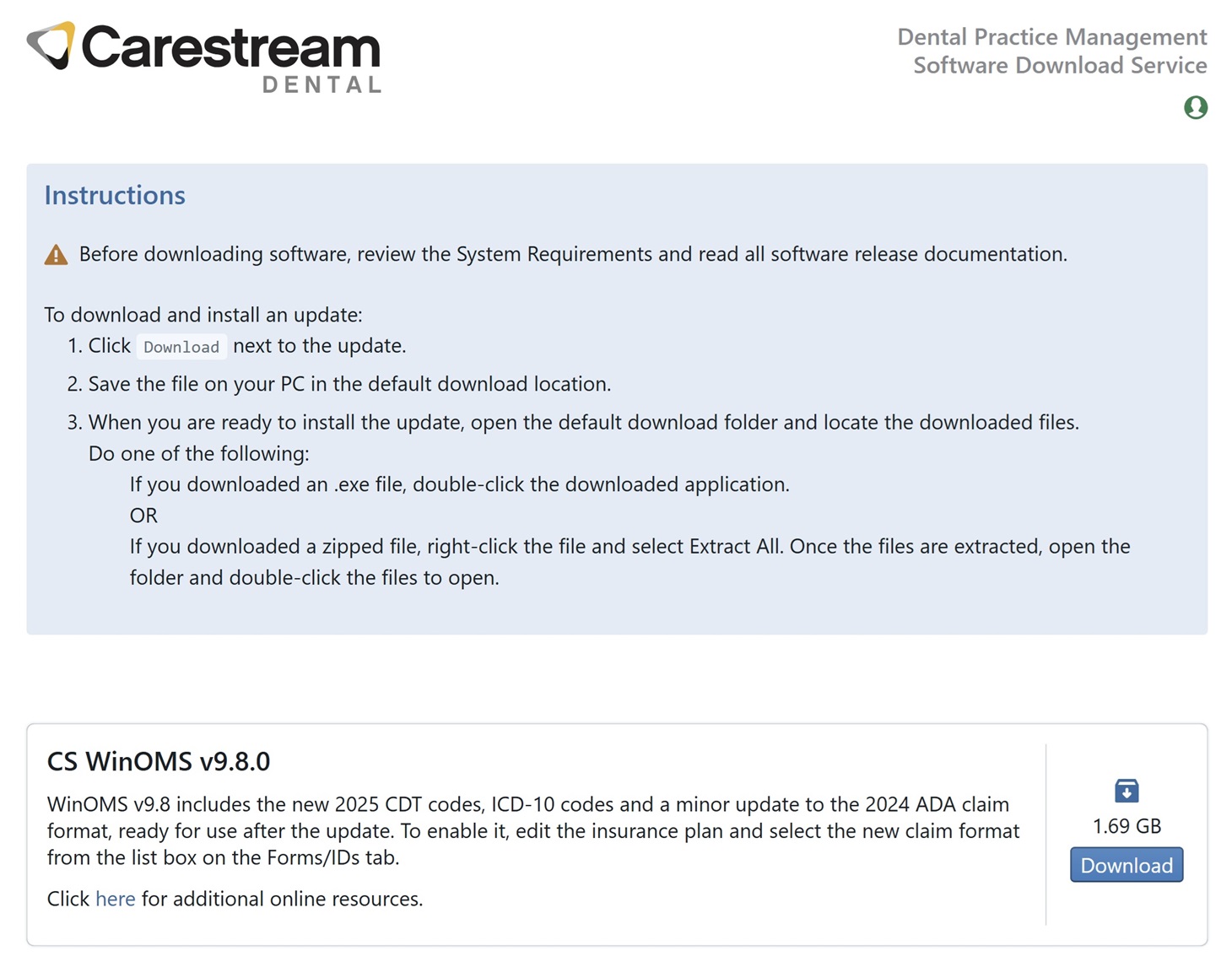
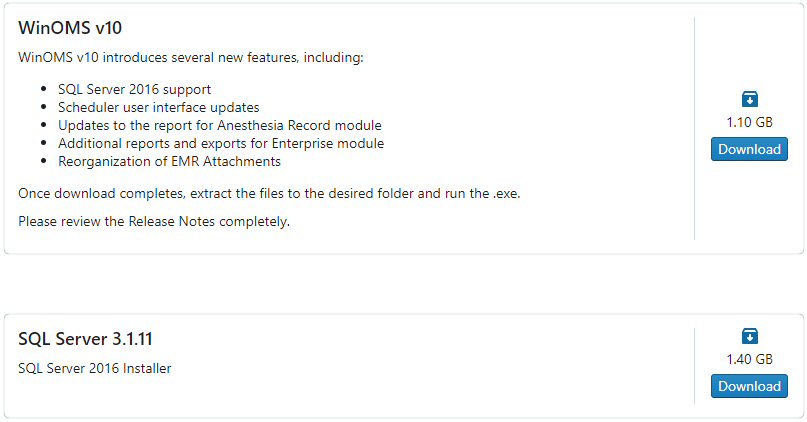
-
Server computers need both the WinOMS and SQL Server files (v10). Workstation computers need only the WinOMS file.
-
For each file, click Download, and save the file to the default download location.
-
If the downloaded file is zipped (.zip), right-click and select Extract All.
To upgrade WinOMS to the latest version, you must install the software in the following order: