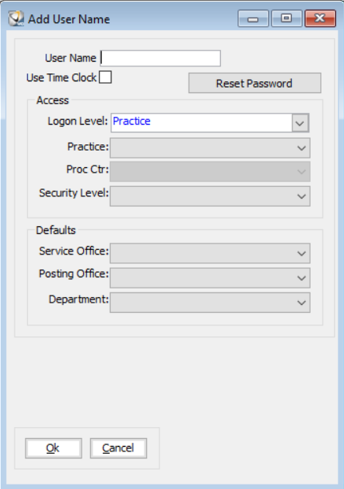
Setting Up Providers and Employees
To add a user:
From the main menu, select Tables > Users.
Enter your password.
Click New. The Add User Name window is displayed.
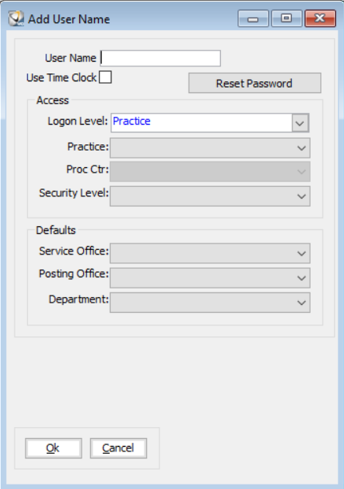
Enter the user’s name.
A user name cannot be changed after it is saved.
Deselect the Use Time Clock option if the office does not use the Time Clock feature.
In the Logon Level field, select Practice.
In the Security Level field, set the level for the employee.
In the Service Office field, select the office.
In the Posting Office field, select the office.
Click Ok.