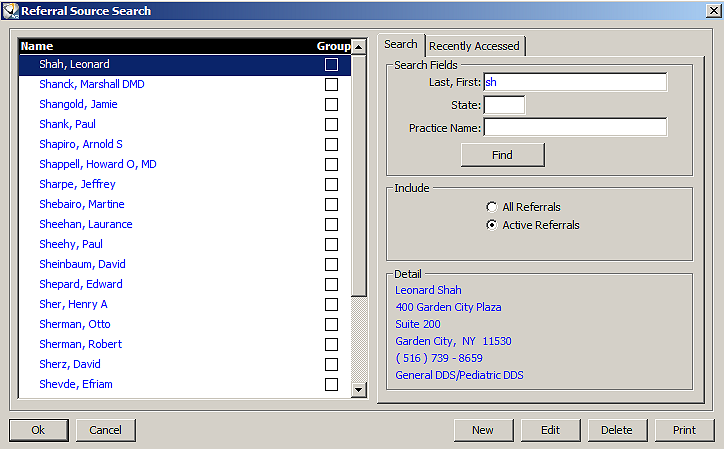
The Referral window provides a list of referred patients, demographic information on referred patients, notes, and marketing information.
To view information about a patient sent to you as a referral:
Click the Referrals button. The Referral Source Search window is displayed.
Enter search criteria and click Find. A list of referring doctors matching your criteria is displayed.
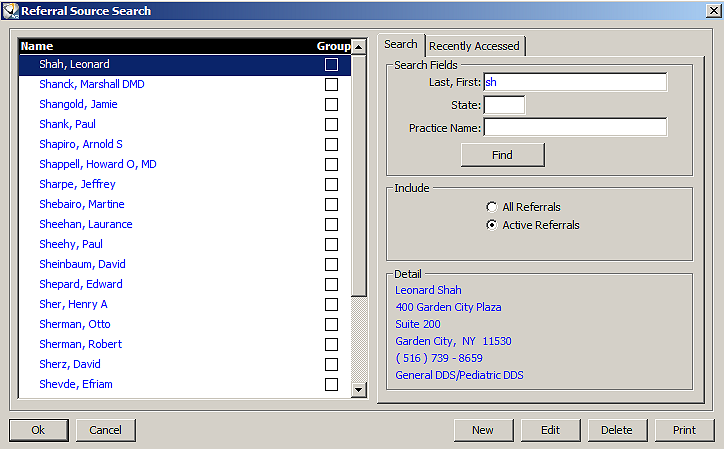
Double-click a doctor in the list, and the Referral window is displayed.
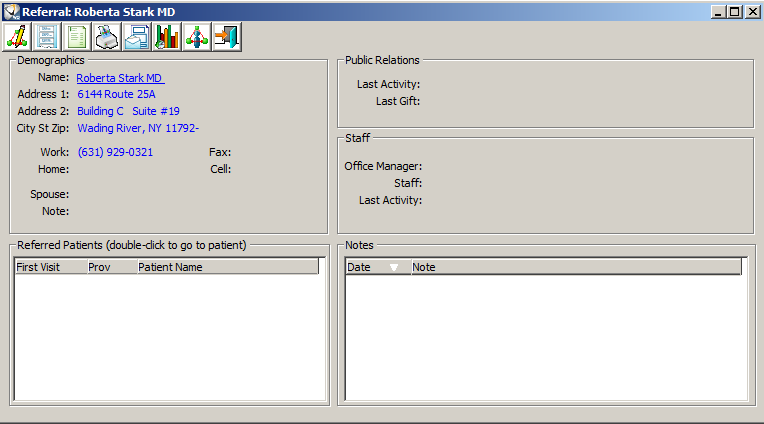
To view information about a patient referred to your office, double-click the patient’s name. The Patient Workspace window is displayed.
The Referral window contains these buttons:
 Edit Referral
Edit Referral
 Label
Label
 Financial
Financial
 Profile
Profile
 Letters
Letters
 Rating History
Rating History
 Referred Out
Referred Out
 Close
Close
You can track patients that you refer to other offices.
To create an entry for a patient referred to another doctor:
Click the Referrals button. The Referrals Source Search window is displayed.
Enter search criteria and click Find. A list of referring doctors matching the criteria is displayed.
Double-click a name. The Referral window is displayed.
Click the Referred Out button. The Referred Out Activity window is displayed.
Click New. The Referred Out Entry window is displayed.
Enter the criteria for the entry.
Click Ok.
Setting Up Referral Information
Working with Referral Categories