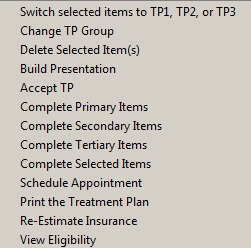
Using the Treatment Planning Tab
To print a treatment plan:
Select the Treatment Planning tab, select a procedure to be printed, and right-click. The shortcut menu is displayed.
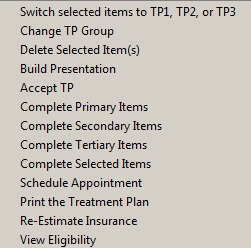
Select Print the Treatment Plan. The Patient Treatment Plan Report window is displayed.
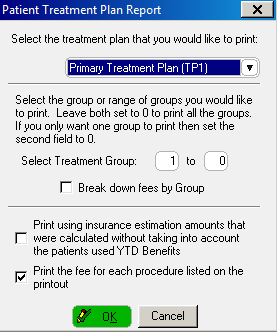
Select the treatment plan to print from the Select the treatment plan that you would like to print drop-down list.
Select the groups to print. Set the second field to 0 to print one group. Set both fields to 0 to print all groups.
Click OK. The Output Options window is displayed.
Select the option and click OK. The Treatment Plan Additional Setup window is displayed.
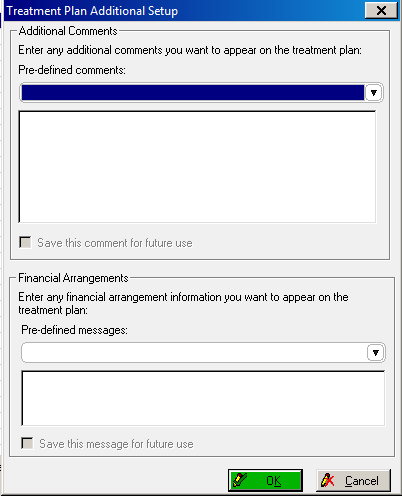
Type any additional comments or any financial arrangements to display on the treatment plan and click OK.
Accessing the Treatment Planning Tab
Using the Treatment Planning Tab Toolbars
Creating Treatment Plan Groups
Accepting Treatment Plan Procedures
Updating a Treatment Plan Group