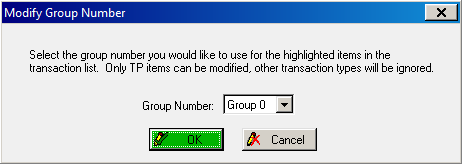
Using the Treatment Planning Tab
A treatment plan may have many procedures. The procedures may be organized into as many as 99 groups. A group is one or more procedures in a treatment plan performed in the same appointment.
To create a treatment plan group:
From the Restorative tab, select the Chart Treatment Plan button from the Chart Mode toolbar:
To create a primary treatment plan group, click Treatment Plan 1.
To create a secondary treatment plan group, click Treatment Plan 2.
To create a tertiary treatment plan group, click Treatment Plan 3.
Chart the appropriate procedures to include in the group, and click Save.
To move an item from one group to another within the same treatment plan:
Select the Treatment Planning tab.
Select the treatment plan item you want to change, and click Click to change the treatment plan group on the Treatment Plan toolbar. The Modify Group Number window is displayed.
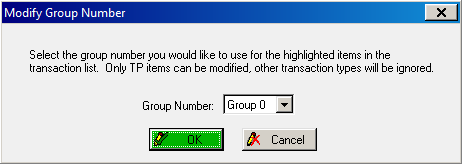
Select the group number from the Group Number drop-down list and click OK. The treatment plan group number is displayed in the Group column for the item.
To move an item from one treatment plan to another:
Select the Treatment Planning tab.
Select the item to move and click Switch selected items to TP1, TP2, or TP3 on the Treatment Plan toolbar. A submenu is displayed.
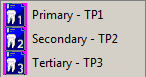
Select the treatment plan you want. The letter identifying the treatment plan is displayed in the Group column for the item.
Multiple items can be selected using the Ctrl or Shift keys:
To select contiguous procedures, click the first procedure, hold down the Shift key, and click the last procedure in the range.
To select non-contiguous procedures, click the first procedure, hold down the Ctrl key, and click the other procedures you want to select.
Accessing the Treatment Planning Tab
Using the Treatment Planning Tab Toolbars
Accepting Treatment Plan Procedures
Updating a Treatment Plan Group