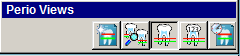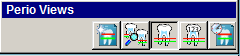Using the Perio
Tab > Perio Tab Toolbars
Perio Views Toolbar
The Perio Views toolbar enables
you to choose between different views that display periodontal conditions.
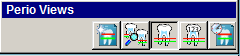
Note: To hide the Perio
Views toolbar, right-click and select Hide
this Toolbar.
You can view the patient’s chart in two ways: perio mode or perio numeric
mode.
The button you select on the Perio
Views toolbar determines the text in the Description
field above the toolbars. For example, if you select the Perio
Mode button, the Description
field reads Pocket Depth Mode.
If you select the Perio History
button, the Description field
reads Perio Numeric History.
Click the following buttons to see the name and a description:
 New Perio Chart—Creates a
new chart for a patient.
New Perio Chart—Creates a
new chart for a patient.
 Select Periodontal Exams to View and Compare—Select
the exam to view and compare from the drop-down lists.
Select Periodontal Exams to View and Compare—Select
the exam to view and compare from the drop-down lists.
 Perio Mode—Displays the chart in
perio mode. This is the default view when you open a new chart.
Perio Mode—Displays the chart in
perio mode. This is the default view when you open a new chart.
 Perio Numeric Chart—Displays the
chart in perio numeric mode. If you click this button, the Description
field indicates Numeric Perio Summary.
In perio numeric mode, you see the periodontal information in numeric
format.
Perio Numeric Chart—Displays the
chart in perio numeric mode. If you click this button, the Description
field indicates Numeric Perio Summary.
In perio numeric mode, you see the periodontal information in numeric
format.
 View Perio History—Displays the
periodontal numeric history chart. If more than one periodontal exam has
been performed, the numeric values of the charts can be compared. You
can compare up to six perio exams.
View Perio History—Displays the
periodontal numeric history chart. If more than one periodontal exam has
been performed, the numeric values of the charts can be compared. You
can compare up to six perio exams.
Note: Select Perio
> Options to select the maximum number of exams that can be
viewed. This option is workstation-specific.
Related Topics
Probe Toolbar
Keypad Toolbar
Perio Mobility Toolbar
Plaque Toolbar
Calculus Toolbar
Perio Conditions Toolbar