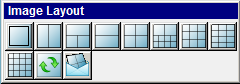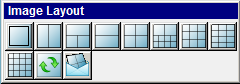Using
the Clinical Imaging Tab > Using
the Clinical Imaging Toolbars
Image Layout Toolbar
The Image Layout toolbar enables
you to select a view in which to display images. This toolbar is displayed
only when the Clinical Imaging
tab is in Layout Mode.
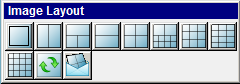
Note: To hide the Image
Layout toolbar, right-click and select Hide
this Toolbar.
Click the following buttons to see the name and a description:
 Layout View 1 by 1—Displays one
image.
Layout View 1 by 1—Displays one
image.
 Layout View 1 by 2—Displays two
images side by side.
Layout View 1 by 2—Displays two
images side by side.
 Layout View 1 over 2—Displays one
image above two images.
Layout View 1 over 2—Displays one
image above two images.
 Layout View 2 by 1—Displays one
image above another image.
Layout View 2 by 1—Displays one
image above another image.
 Layout View 2 by 2—Displays four
images, two on top and two on bottom.
Layout View 2 by 2—Displays four
images, two on top and two on bottom.
 Layout View 2 by 8—Displays two
images above eight images.
Layout View 2 by 8—Displays two
images above eight images.
 Layout View 3 by 3—Displays nine
images, three in each row.
Layout View 3 by 3—Displays nine
images, three in each row.
 Layout View 4 by 3—Displays
twelve images in three columns of four images each.
Layout View 4 by 3—Displays
twelve images in three columns of four images each.
 Layout View 4 by 4—Displays sixteen
images, four in each of four rows.
Layout View 4 by 4—Displays sixteen
images, four in each of four rows.
 Clear Layout View—Clears all
images in the window.
Clear Layout View—Clears all
images in the window.
 Email Layout—Displays the Email window. Use this window to
email charts, images, or messages.
Email Layout—Displays the Email window. Use this window to
email charts, images, or messages.
Related Topics
Common Toolbar
Clinical Imaging Toolbar
Image Capture Toolbar
Image Annotate Toolbar
Image Editor Mode