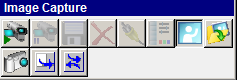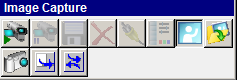Using
the Clinical Imaging Tab > Using
the Clinical Imaging Toolbars
Image Capture Toolbar
The Image Capture toolbar enables
you to capture and import images into the software. This toolbar is displayed
only when the Clinical Imaging
tab is in Capture Mode.
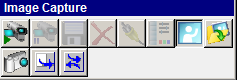
Note: To hide the Image
Capture toolbar, right-click and select Hide
this Toolbar.
Click the following buttons to see the name and a description:
 Live Video—Accesses live video.
Live Video—Accesses live video.
 Capture an Image from Live Video—Captures
an image from live video.
Capture an Image from Live Video—Captures
an image from live video.
 Save Image—Saves an image.
Save Image—Saves an image.
 Discard Image—Deletes an image.
Discard Image—Deletes an image.
 Modify Various Aspects of Camera/Card—Enables
you to customize your camera or video card settings.
Modify Various Aspects of Camera/Card—Enables
you to customize your camera or video card settings.
 Set the Capture and Color Depth—Sets
capture and color depth.
Set the Capture and Color Depth—Sets
capture and color depth.
 View an Image—Displays an
image.
View an Image—Displays an
image.
 Import an Image—Imports an image.
Import an Image—Imports an image.
 Import Images from a Digital Camera—Imports
images from a digital camera.
Import Images from a Digital Camera—Imports
images from a digital camera.
 Acquire
an image from the currently selected TWAIN source—Imports an image
from a TWAIN source.
Acquire
an image from the currently selected TWAIN source—Imports an image
from a TWAIN source.
 Select a TWAIN Source—Select a TWAIN
source from which to import an image.
Select a TWAIN Source—Select a TWAIN
source from which to import an image.
Related Topics
Common Toolbar
Clinical Imaging Toolbar
Image Layout Toolbar
Image Annotate Toolbar
Image Editor Mode