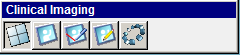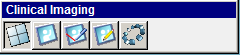Using
the Clinical Imaging Tab > Using
the Clinical Imaging Toolbars
Clinical Imaging Toolbar
The Clinical Imaging toolbar
enables you to display the Clinical Imaging
tab in several modes:
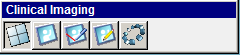
Note: To hide the Clinical
Imaging toolbar, right-click and select Hide
this Toolbar.
Click the following buttons to see the name and a description:
 Layout Mode—Displays the window
in layout mode and displays the Image
Layout toolbar.
Layout Mode—Displays the window
in layout mode and displays the Image
Layout toolbar.
 Capture Mode—Displays
the window in capture mode and displays the Image
Capture toolbar.
Capture Mode—Displays
the window in capture mode and displays the Image
Capture toolbar.
 Annotate Mode—Displays the window
in annotate mode and displays the Image
Annotate toolbar.
Annotate Mode—Displays the window
in annotate mode and displays the Image
Annotate toolbar.
 Edit Mode—Displays the window in
edit mode and displays the Image Editor
toolbar.
Edit Mode—Displays the window in
edit mode and displays the Image Editor
toolbar.
 Organization Mode—Displays the window
in organization mode and enables you to associate images with teeth.
Organization Mode—Displays the window
in organization mode and enables you to associate images with teeth.
If you have dental imaging software, when an image is selected and Annotate Mode or Edit
Mode is selected, the dental imaging software is launched.
Related Topics
Common Toolbar
Image Layout Toolbar
Image Capture Toolbar
Image Annotate Toolbar
Image Editor Mode