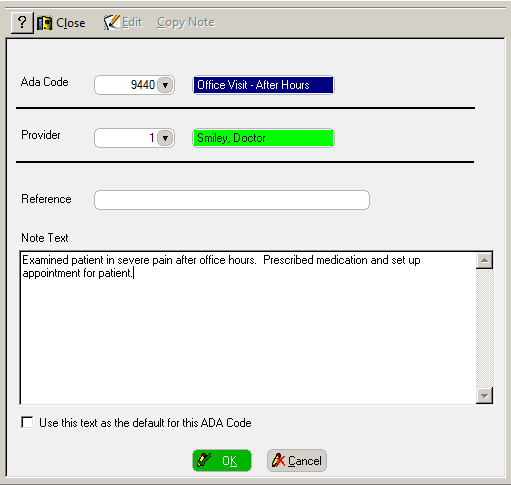
Generic notes are associated with a specific provider or procedure. They can be added as often as needed to a patient’s chart. Unlike patient clinical notes, generic notes can be edited. In clinical notes list windows, generic notes are displayed in blue.
To create a generic clinical note:
In the Chart for window, select Clinical Notes > Generic Notes. The Generic Clinical Notes List window is displayed.
Press Enter and click Add. The Clinical Notes window is displayed.
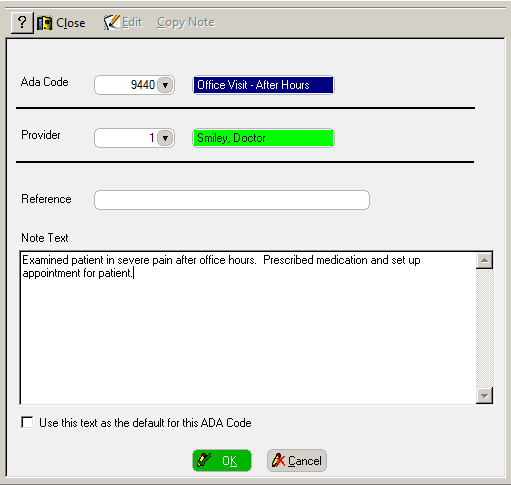
Select a procedure code from the ADA Code drop-down list and select a provider from the Provider drop-down list.
Type a brief description of the note’s contents in the Reference field.
Type additional information in the Note Text field.
To use this note as a default when posting a procedure, select the Use this text as the default for this ADA code option.
Click OK and Close.
To edit a generic clinical note:
In the Chart for window, select Clinical Notes > Generic Notes. The Generic Clinical Notes List window is displayed.
Select the note and click Edit. The note is displayed in the Clinical Note window.
Make the changes.
Click OK and Close.
Editing/Amending Patient Clinical Notes
Reviewing Patient Clinical Notes
Creating Default Clinical Notes
Copying Generic and Default Clinical Notes