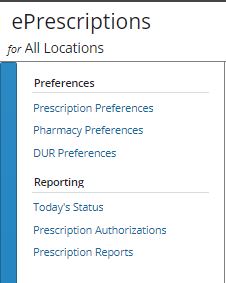Setting ePrescriptions Preferences
Setting Prescription Preferences
Use Prescription Preferences to define, save, and access standard prescriptions issued from your facility.
To set prescription preferences:
-
From the Administration tab, select eServices > ePrescriptions
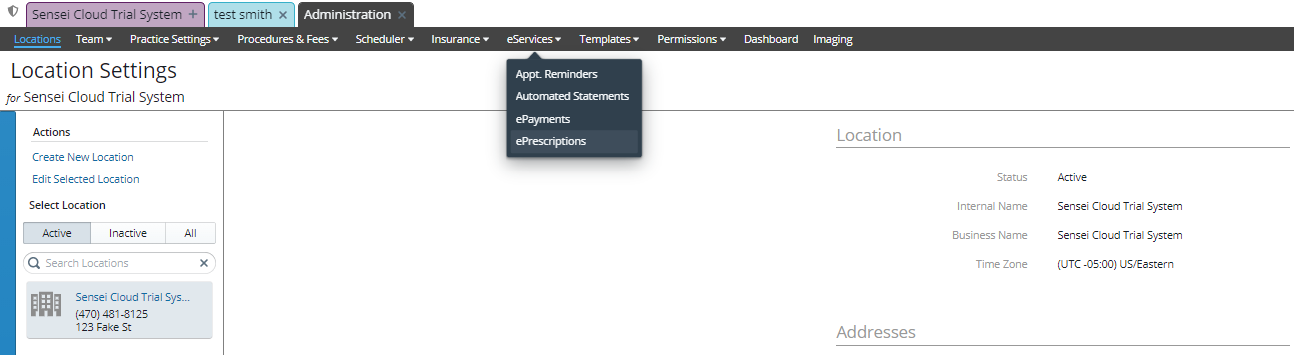
The ePrescriptions for window is displayed.
-
Under Preferences, click Prescriptions Preferences. The Rx Preference List Management window is displayed for your facility.
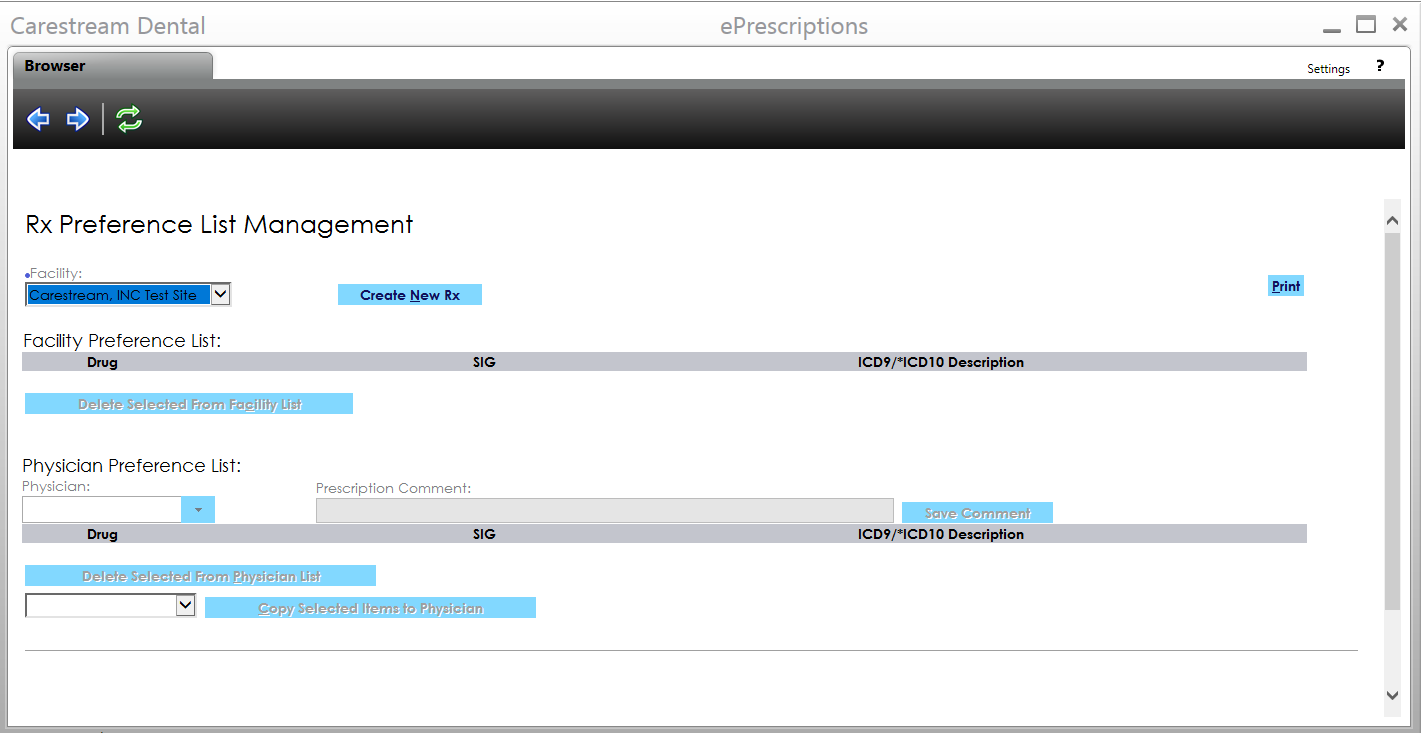
-
Select Create New Rx. The Create New Rx Preference window is displayed.
-
If the drug will be prescribed by all of the doctors in the practice, leave the Physician field blank. If the drug will be prescribed by only one doctor, select the doctor’s name from the list.
-
Start typing in the Drug field, and click
 . The Drug Search window is displayed with matching results.
. The Drug Search window is displayed with matching results.
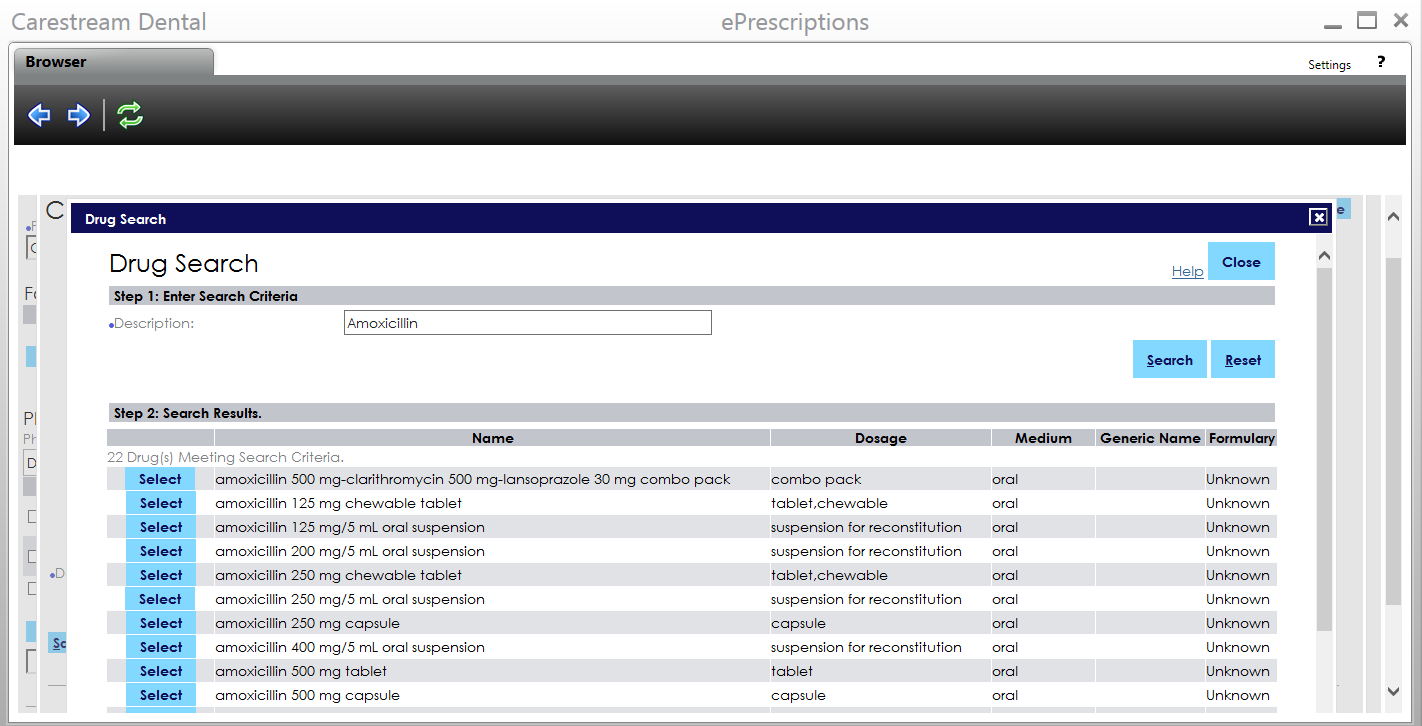
-
Select the drug to add.
-
In the SIG field, type a SIG or click
 to select an instruction set from the list associated with this drug or use the fields underneath to create a new SIG.
to select an instruction set from the list associated with this drug or use the fields underneath to create a new SIG.
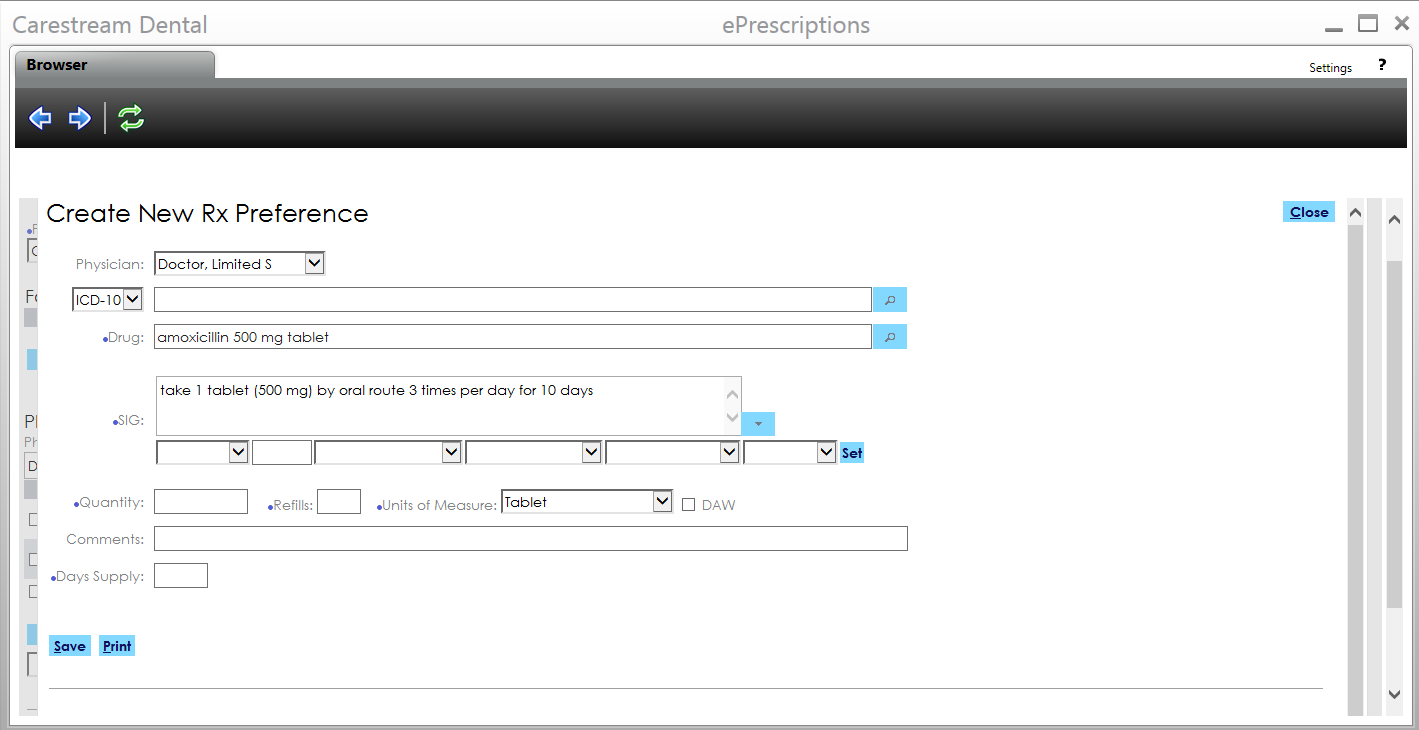
-
Enter information in the Quantity, Refills, Units of Measure, and Days Supply fields.
-
Use the remaining fields to enter additional information, and click Save.
Note: Required fields are displayed with a blue dot.