Setting ePrescriptions Preferences
Setting Pharmacy Preferences
To add pharmacies to your Pharmacy Preference List:
-
From the Administration tab, select eServices > ePrescriptions.
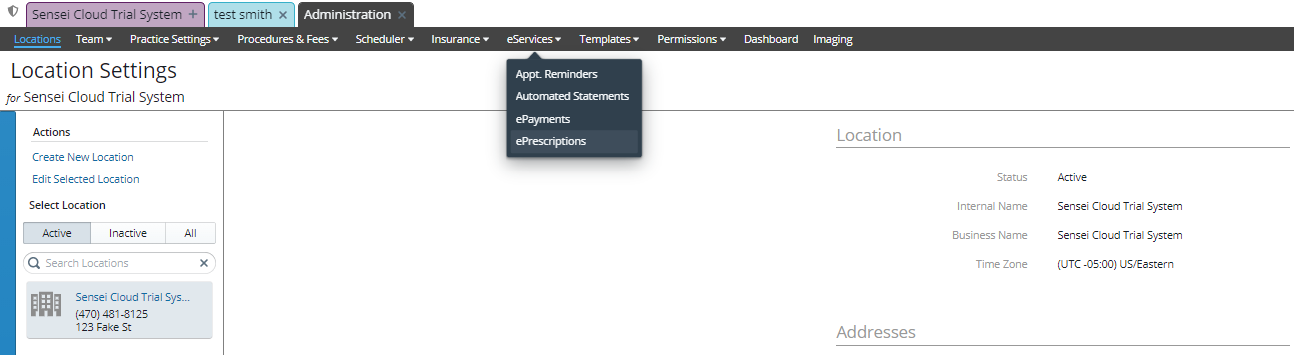
The ePrescriptions for window is displayed.
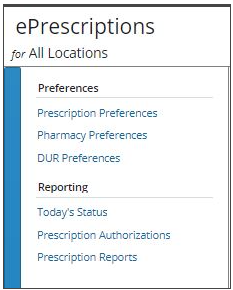
-
Under Preferences, click Pharmacy Preferences. The ePrescriptions Pharmacy Preference List window is displayed for the facility.
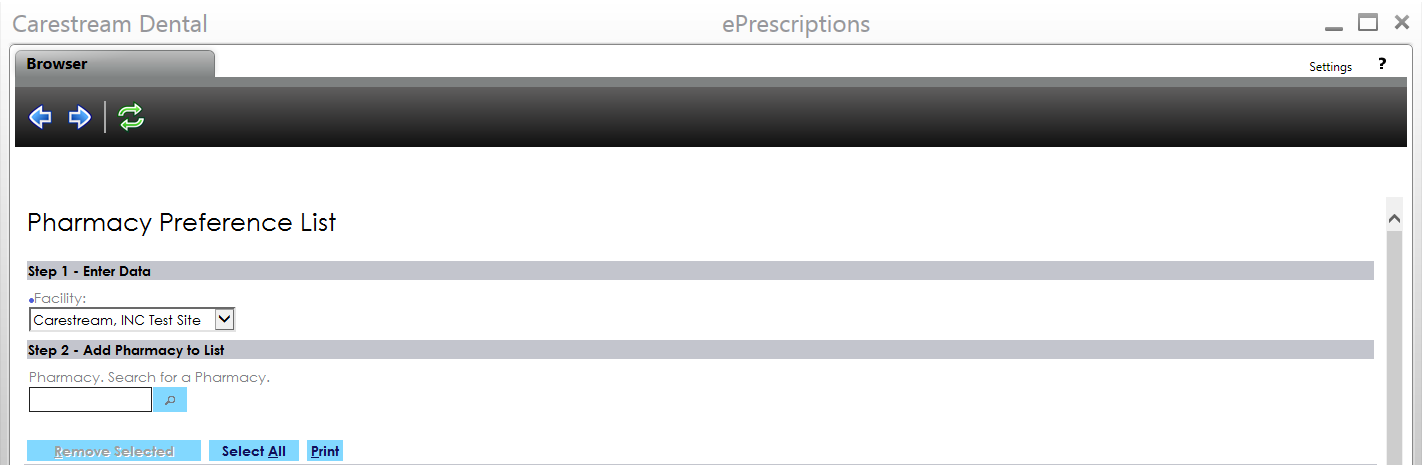
-
Under Add Pharmacy to List, click
 . The Pharmacy Search window is displayed.
. The Pharmacy Search window is displayed.
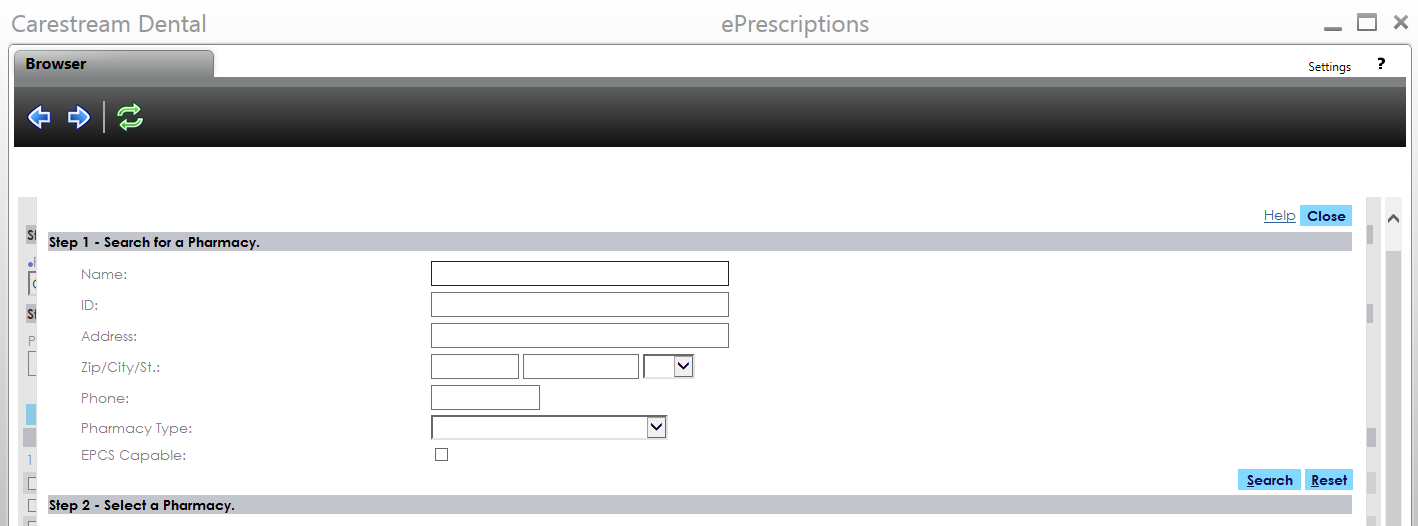
-
Use the search fields to find the pharmacy you want to add.
Note: Because searching by name returns so many results, it is recommended that you search by Zip, City/State, or Phone to find a particular pharmacy. If you typed a name into the previous screen before clicking Search, this window displays a list of results for that name.
-
Click Search. A list of results is displayed.
-
Select the pharmacies you want to add, and click Select. The selections are added to the Pharmacy Preference List.