Using Multiple Procedure Lists
![]() Related Training
Related Training
Managing Procedures and Fees Recorded Class
You can maintain multiple Procedure Lists for your practice, enabling you to use different treatment and fee options when scheduling, planning, or completing work in different contexts, such as in different locations, by different providers, or for different patient populations.
-
You can select from available private fee schedules/procedure lists when planning, scheduling, and completing non-NHS work.
To create and manage lists, select Administration > Procedures & Fees > Procedure List & Fee Schedule. The Procedure List and Fee Schedule window is displayed. The for field in the banner displays the default or currently selected list. Use the drop-down arrow to select from multiple lists.
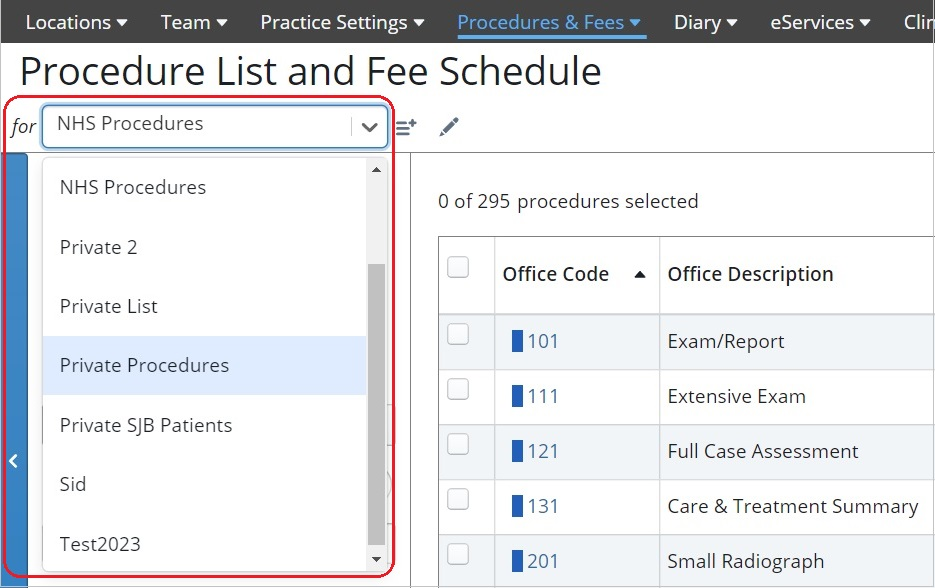
-
The default list is NHS Procedures.
Creating a New Procedure List
When you create a new list, you can select the default or another existing list to copy the procedures into the new list. After you create the list, customize it by creating new procedures or editing procedures in the list.
To create a new procedure list:
-
Select Administration > Procedures & Fees > Procedure List & Fee Schedule. The Procedure List and Fee Schedule window is displayed.
-
Select
 by the Procedure List drop-down list. The Create Procedure List window is displayed.
by the Procedure List drop-down list. The Create Procedure List window is displayed. -
In the Procedure List Name field, type a name.
-
To select an existing list from which to copy procedures, use the Copy procedures from list drop-down list.
-
To select a scheme, use the Assign to Scheme drop-down list.
-
Click Yes next to Use Procedure List / Fee Schedule as Practice Default if you want to make this procedure list the default for your practice. The Status defaults to Active, but you can change it to Inactive.
-
Click Create.
Viewing and Managing Treatment Plans