Creating Treatment Plans
![]() Related Training
Related Training
Working with Treatment Plans Recorded Class
Create treatment plans from the patient's Dental Chart or from the Treatment Plans list on the Patient tab. An NHS course of treatment must be accepted by the patient before any action on the plan can be taken.
To create a new treatment plan from the patient's Dental Chart:
-
On the Patient tab, select Clinical > Dental Chart.

-
Under Mode, select Planning. Unmanaged Procedures is displayed by default.
-
Click the Plus sign + to create a new plan. The Create New Treatment Plan window is displayed, with Treatment Under the NHS selected by default.
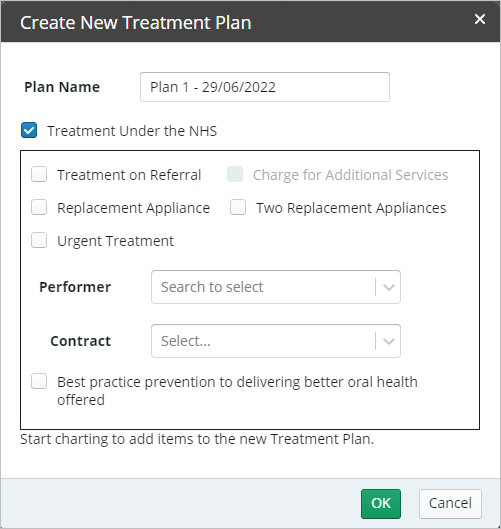
Note: NHS plans are marked ![]() . For plans using private insurance, deselect this option. Private plans are marked
. For plans using private insurance, deselect this option. Private plans are marked ![]() .
.
-
Enter a unique name for the new plan and click OK, or accept the default name. The new plan becomes the Current Plan.
-
Select the options that apply to this course of treatment.
-
Select the Performer for this treatment plan. The associated Contract option is entered automatically.
-
Select Best practice prevention to delivering better oral health offered if this information has been offered to the patient.
-
Click OK. You are returned to the patient chart in Planning mode.
-
Begin charting by selecting Tooth, Surface, or Region.
-
Select the Type of procedure and the procedure code from the list.
Note: To add additional procedures, click Add Code in the Tools section.
-
Continue adding procedures to the plan. Each proposed procedure is added as a note in the Clinical Notes section of the left panel and saved automatically with the plan.
To create a new plan from the patient's Treatment Plans window:
-
On the Patient tab, click Treatment Plans. The patient's treatment plans are displayed.
-
Under Actions, click Create New Plan. The Manage Treatment Plan window is displayed.
-
Enter the Plan Name and Notes to identify the plan.
-
Use the Group Name section to create one or more groups and add procedures to organize the visits in the plan.
-
Use the Search to add procedures field to select and add procedures to the plan.
Note: To change the procedure order, click the Move icon to the left of the procedure. You can click-and-drag the procedure to reorder it in the list.
-
Use the Actions controls for each procedure to set NHS Attributes or to move or remove it.
-
Click Create.
Viewing and Managing Treatment Plans
Working With the Location Treatment Plan List