Working with Charges and Payments > Posting Payments
Posting Split Payments
To split a payment between patients:
-
Find one of the patients for whom you want to post a payment and select Financials > Ledger. The Ledger for window is displayed.
-
Under Actions, click New Payment. The Post New Payment window is displayed.
-
In the Search field, type the name of an additional patient.
-
Select the patient. The Post New Payment window is displayed with all patients you have selected.
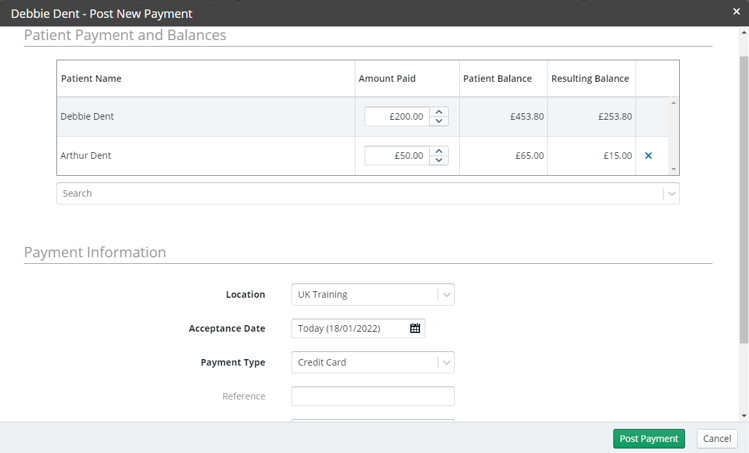
-
In the Amount Paid field, enter the amounts for each patient.
-
In the Location field, confirm the location.
-
In the Acceptance Date field, confirm the date of the payment.
-
From the Payment Type drop-down list, select the type of payment.
-
In the Reference field, enter a reference; for example, Deductible.
-
Text you enter in the Reference field is displayed on patient statements and in financial reports.
-
In the Comments field, enter comments, if any.
-
Click Post Payment. The Split Payment Summary window is displayed for reference. You can select any patient to view his or her ledger.
Adjusting Payments Posted in Error
Sending and Receiving NHS EDI Claims