Working with Charges and Payments > Posting Payments
Posting Applied Payments
![]() Related Training
Related Training
Applied Payments Recorded Class
For practices that pay providers based on collections, Sensei Cloud's Applied Payments functionality enables you to apply funds from posted credits to open debits, or charges. By applying payments directly to a producer's work, you can track and report on collection activities for each provider. This functionality is disabled by default. Administrative permissions are required to enable it.
You can also enable a prompt that displays the Apply Payment window automatically when a payment is posted, enabling a team member to distribute the funds.
When this feature is enabled, you can:
-
Apply credits to open charges when posting the transaction
-
Apply credits after the payment is posted
-
View distribution details
-
Track and report on distributions and un-applied credits in the Applied Payments window
When a payment has been applied in full to a particular charge, a green $ is displayed for that line item in the patient Ledger. A red $ indicates no money has been applied to that item, and a gold $ indicates a partial application.
To enable the Applied Payments feature:
-
In the upper-right corner of a window, select your name and then click Administration. The Administration window is displayed.
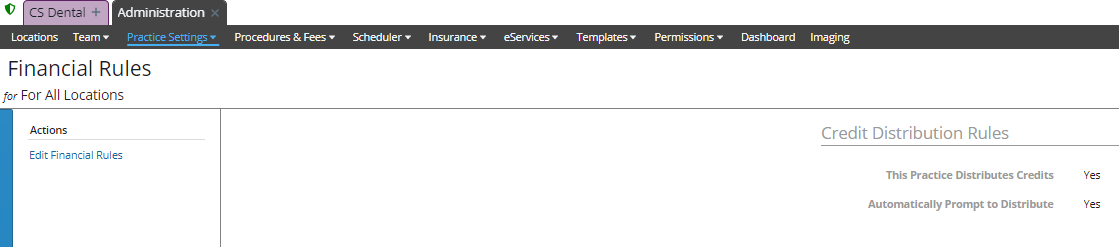
-
Select Practice Settings > Financial Rules.
-
Under Actions, click Edit Financial Rules.
-
Scroll to the Credit Distribution Rules section.
- For This Practice Distributes Credits To, select Providers Only or Services & Providers.
-
Providers Only—Limits your practice to distribute a credit's funds directly to providers.
-
Services & Providers—Enables the option to distribute a credit's funds to providers and/or to debit transactions (charges and adjustments) associated with providers.
-
If you want Sensei Cloud to prompt users to apply posted funds to open charges or providers, click Yes.
Note: It is recommended that you select Yes to enable the Apply Payment window to display automatically during the Post Payment process. If you select No, the process requires an extra step: select the payment from the ledger and apply it.
-
If you selected Services & Providers, select if you want the default distribution of credits to be Providers or Services (Debts).
-
Click Save.
Note: When you apply a write-off distribution, you can specify how much each procedure is worth in the write-off.
Applying Payments When Posting a Transaction
Applying Payments After Posting a Transaction