Creating Digital Signatures
Sensei Cloud can capture a digital patient signature for a treatment plan using a Topaz® electronic signature pad. For more information on Topaz signature pads, see the Topaz Systems Inc. website.
Note: Before you can capture a signature, you must connect a Topaz device and install the Topaz SigWeb drivers.
The electronic signature feature is displayed in the Viewing Treatment Plan window, so it can be accessed from any location from which you access the patient's treatment plans. A PDF copy of the signed treatment plan is automatically saved in the patient's files.
To electronically sign a treatment plan:
-
From the Patient tab, select Treatment Plans. The patient's treatment plans are displayed.
-
Select a treatment plan by clicking the Plan Name. The Viewing Treatment Plan for window is displayed.
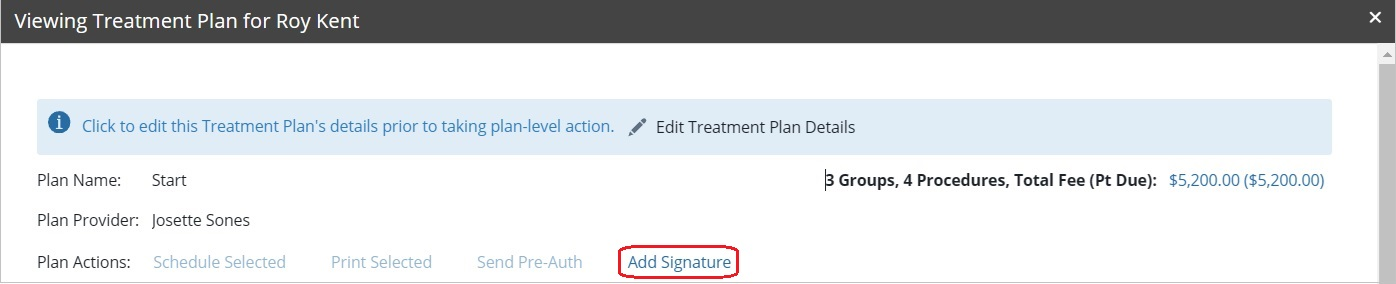
-
From the Plan Actions menu, click Add Signature. The Signature window is displayed.
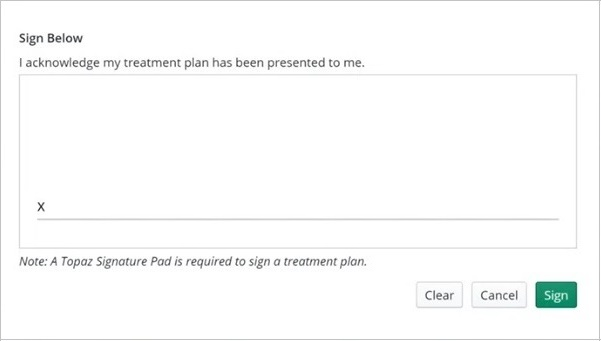
Note: If the Topaz SigWeb software has not been installed or a signature pad is not detected, a message is displayed. Make sure that the signature pad is plugged in and that the software has been installed, and then click Retry.
-
Have the patient sign the treatment plan using the Topaz signature pad.
-
Click Sign. The treatment plan is displayed as Signed in Plan Actions, and a PDF copy of the signed treatment plan is added to the patient's files.
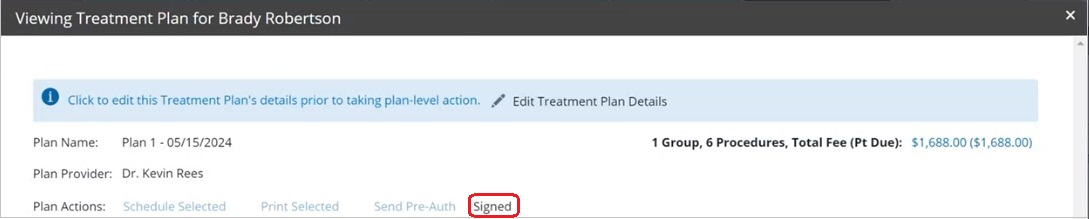
Certain changes to the treatment plan revert the plan to an unsigned status, and you should obtain a new signature from the patient. These changes include:
-
Adding or removing procedures
-
Updating pricing
-
Updating anatomy
When one of the preceding changes is made, the Add Signature option is added back to the Plan Actions section of the treatment plan. A treatment plan can be edited and re-signed as many times as needed, and all of the signed copies are stored in the patient's files. Existing signed treatment plans are not removed or overwritten by newly signed documents.
From the Treatment Plans Window
Working with Unmanaged Procedures