Using the Clinical Charts > Using the Hard Tissue Chart
Charting Mixed Dentition
The default dentition on the Hard Tissue Chart is based on a patient's date of birth when the record is first created:
-
0–6 years: Only primary teeth are displayed. For infants under the age of two, the number of primary teeth displayed is based on the patient's age in months.
-
6-1/2–11 years: Various states of mixed dentition are displayed after the first permanent tooth (25) erupts. The display is based on common exfoliation and eruption trends for primary and permanent teeth.
-
11 years and older: Only permanent teeth are displayed.
-
12–19 years: The chart displays additional molars and wisdom teeth based on what is common for the age range.
Sensei Cloud enables you to chart mixed dentition for the presence of primary and permanent dentition at the same location, resulting from over-retention of primary teeth or early eruption of permanent teeth. You can indicate the simultaneous presence of the teeth, as well as chart against each tooth independently.
To chart the presence of mixed dentition:
-
On the Patient tab, select Clinical > Hard Tissue Chart.
-
In the Mode field, select Current.
-
Click on the applicable tooth number and then select Mixed Dentition Present.
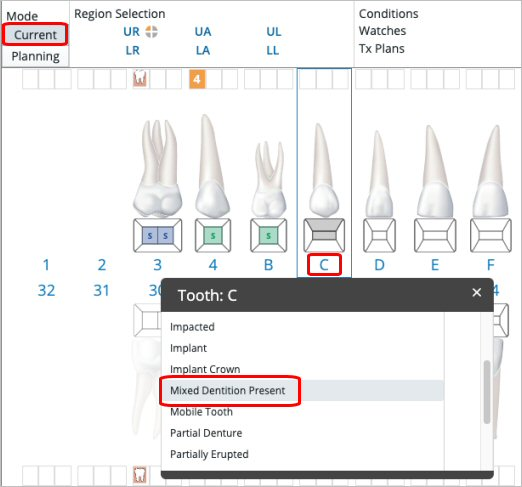
The odontogram is updated to display the added tooth in place of the selected tooth, and a Supernumerary/Mixed Dentition Present indicator is placed in the tooth grid above the tooth.
-
Click the icon to access the tooth-selection popup, which displays the list of teeth currently available for charting at the arch location.
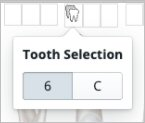
-
Click on the other tooth option to update the Hard Tissue Chart, swapping the currently displayed tooth for the selected one, making it available for review and charting.
Note: Only the currently-selected tooth is displayed and available for charting; however, each tooth’s charting history is available in the patient’s clinical history.
Charting Pre-Existing Conditions on the Hard Tissue Chart