Adding Patient Tags
You can create labels to tag or flag patients for a variety of purposes such as scheduling, tracking, follow-up, or marketing. The Patient Mini Card displays the Tag ![]() icon next to the Medical Alerts and Yellow Sticky Notes, along with the number of tags assigned. Hover your cursor over the tag to view currently-assigned tags. To add a patient tag, click the icon and select one from the list, or start typing to create a new one.
icon next to the Medical Alerts and Yellow Sticky Notes, along with the number of tags assigned. Hover your cursor over the tag to view currently-assigned tags. To add a patient tag, click the icon and select one from the list, or start typing to create a new one.
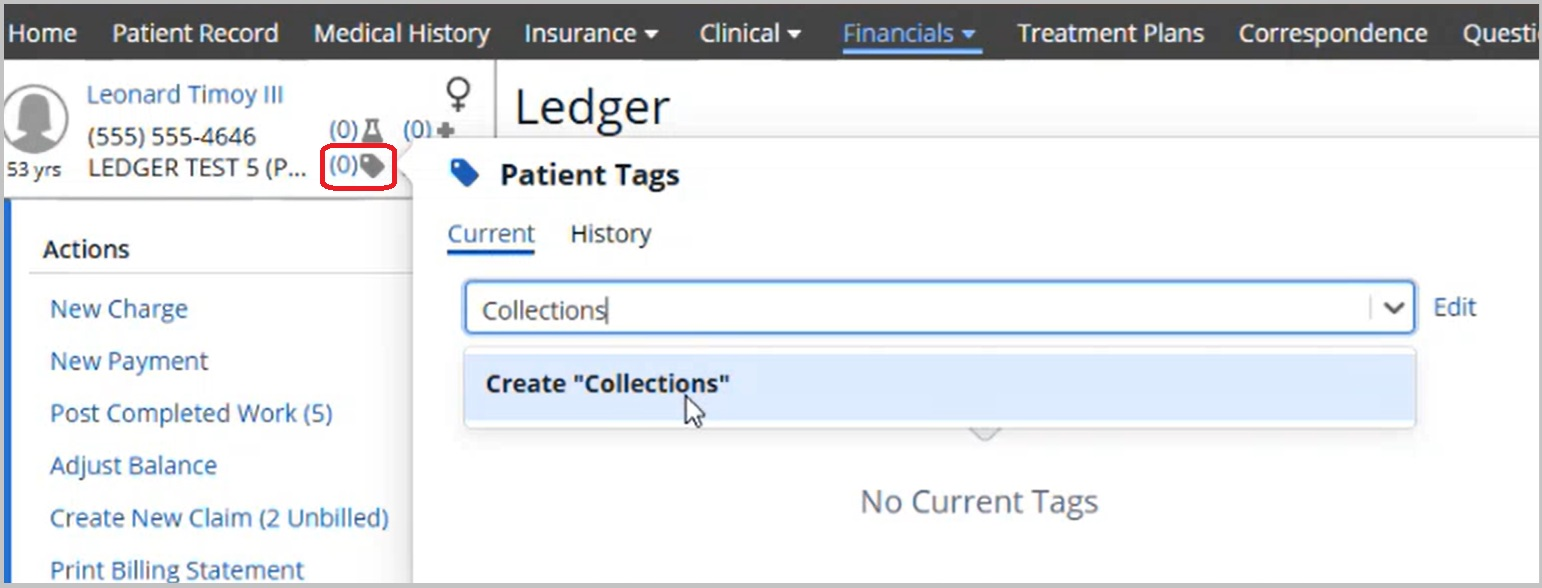
This feature contains no pre-defined tags. Each practice can customize what it needs for tracking and reporting needs. You can create tags as needed; once created, they are available to select for other patients.
Patient Tags is a column you can select when generating Patient List reports. Select it from Available Columns, and then select one or more defined tags from the Filter Parameters.
Adding Patient Portraits or Avatars