Setting Up Practice Locations
Sensei Cloud comes with a pre-configured location. You must modify the location with your practice and location details. Location information is used to identify where services are performed and to populate fields when printing claim forms.
To set up a practice location:
-
On the Administration tab, click Locations > Practice Locations. Existing locations are listed on the left.
-
Click Create New Location or select a location and click Edit Selected Location. The fields become active.
-
In the Location section:
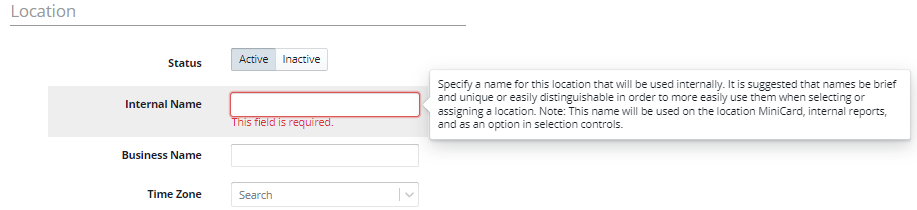
-
In the Internal Name field, enter a name. This can be the same as the Business Name for a single location practice, or a descriptive name that identifies a specific location in a multi-location practice; for example, East Main Street.
-
In the Business Name field, enter the name associated with the Tax ID Number (TIN). This name is printed on the ADA Claim form, along with the billing and mailing address.
-
Select the appropriate Time Zone.
-
In the Addresses section:
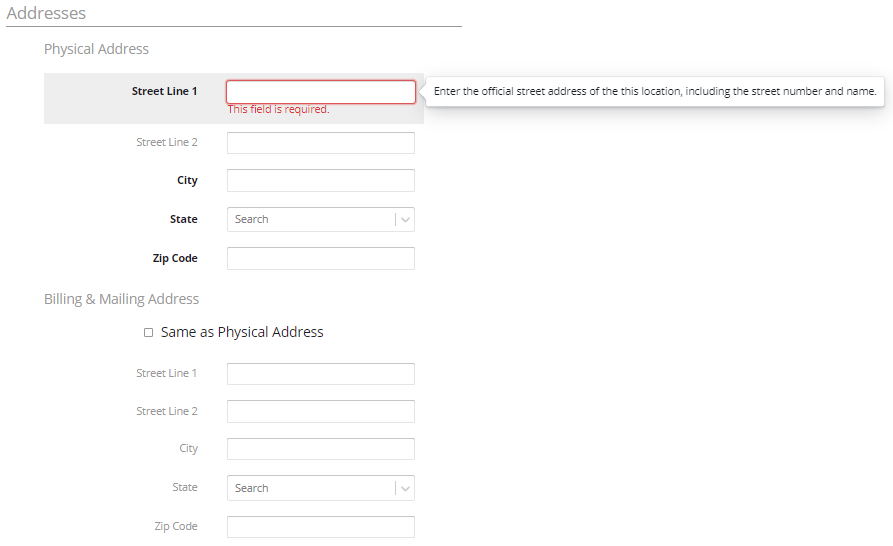
-
In the Physical Address section, enter information in the Street Line 1, City, State, and Zip Code fields. If you are setting up a multi-location practice, use the physical address of the office being configured.
-
In the Billing & Mailing Address fields, select Same as Physical Address or enter the official billing and mailing address. This information is printed on the ADA Claim form, along with the business name.
-
In the Contact Information section:
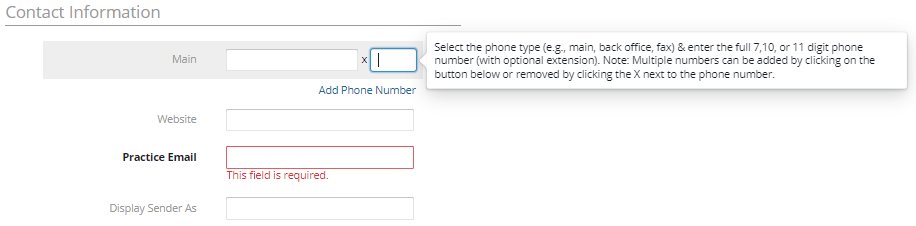
-
In the Main field, enter the main phone number. This number is printed on the ADA Claim form. Click Add Phone Number to enter a back-office, after-hours, or fax phone number.
-
In the Website field, enter the URL for your practice or location.
-
In the Practice Email field, enter the office email address.
-
In the Display Sender As field, enter the name to be displayed in the From: field on outgoing correspondence. If left blank, the From: field displays the practice email address.
-
In the Social section, enter any social media pages or accounts for your practice.
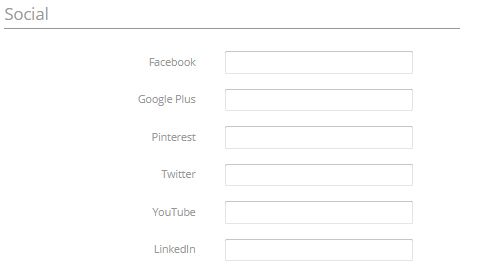
-
In the Business section:
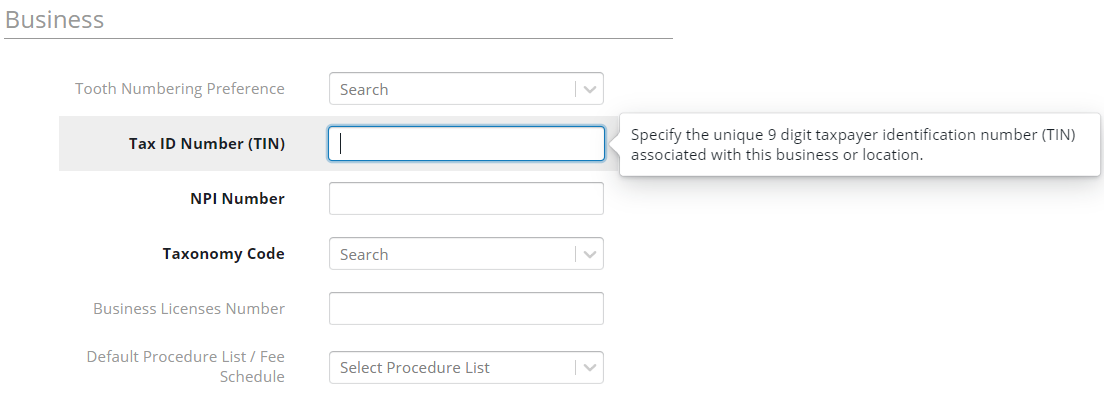
-
In the Tooth Numbering Preference field, select the preference for your office.
-
In the Tax ID Number (TIN) field, enter the number. This number is printed on the ADA Claim form and is used in the US only.
-
In the NPI Number field, enter the number. This number is printed on the ADA Claim form and is used in the US only.
-
In the Taxonomy Code field, select the specialty associated with this location or its NPI number. This field is used in the US only.
-
For Oral Surgery locations, use the 204E00000X for the Taxonomy Code.
-
In the Default Providers (For new patients) section, select the providers for new patients. A patient's default provider can be changed in the Patient Record.
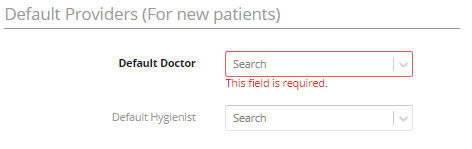
-
In the Clinical Defaults section, select the Clinical Homepage to open by default.

-
Click Save.