Setting Up Service Locations
In addition to practice locations, you can add service locations, such as hospitals or mobile clinics. Service locations are included on printed medical claims. This feature is used in the US only.
To set up a service location:
-
From the Administration tab, click Locations > Service Locations. Existing service locations are listed on the left side.
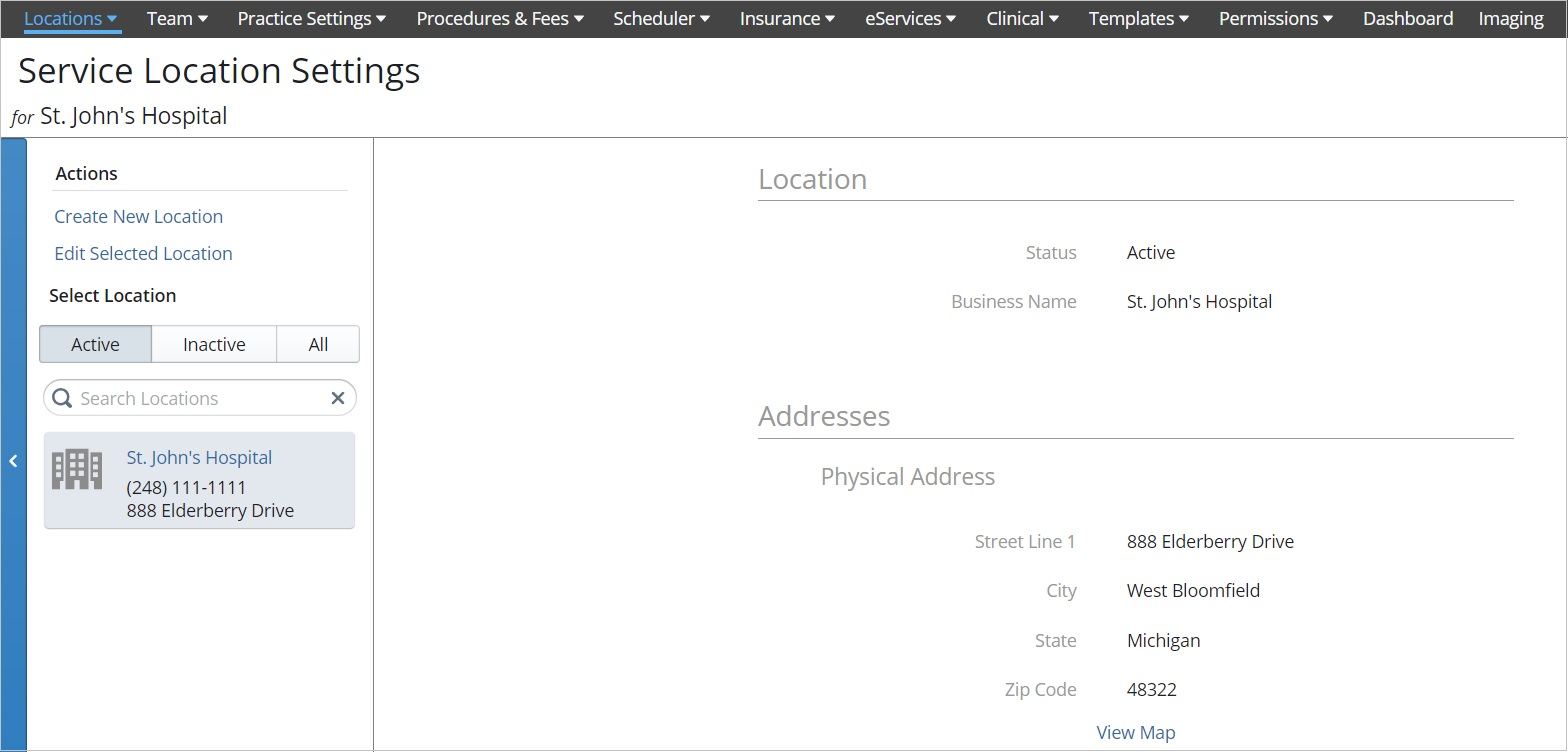
-
Under Actions, click Create New Location or select a location and click Edit Selected Location. The entry fields become active.
-
In the Location section, enter the official Business Name.
-
Enter the Physical Address for the location.
-
In the Contact Information section, enter the Main phone number for the location.
-
Enter additional information such as an email address, website URL, additional phone number, or any social media accounts (optional).
-
In the Business section, enter the NPI Number. This number is required on claim forms and is used in the US only.
-
Select the Place of Service Code from the drop-down list. See CMS.gov for the most up-to-date place-of-service-code list and descriptions.
- Click Save.
You can filter the service location list by Active, Inactive, or All locations.
To mark service locations that are no longer used as inactive:
-
Click the location.
-
Click Edit Selected Location. The entry fields become active.
-
In the Location section, select Inactive.
-
Click Save.