Initializing the RVG Sensor with RVG Connect for First Time
To initialize the RVG sensor with RVG Connect for the first time, follow these steps:
- Start CS Imaging Software and select a patient.
- Switch on the RVG Connect unit by pressing the power switch on the left side of the RVG Connect unit.
Wait a few seconds for the unit to initialize.
The RVG Connect screen displays:
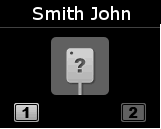
![]() indicates that no RVG sensor is plugged in.
indicates that no RVG sensor is plugged in.
- Place the RVG sensor in the sensor holder on the RVG Connect unit.
- Plug the RVG sensor into the USB 2.0 minimum port under the RVG Connect unit.
The RVG Connect screen displays ![]() indicating that the RVG sensor is initializing.
indicating that the RVG sensor is initializing.
- Wait for the initialization process to complete.
 |
Note: The first time you plug an RVG sensor into the RVG Connect unit, it can take awhile to initialize. |
The RVG Connect screen displays:
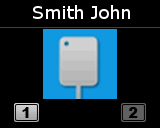
![]() indicates that the RVG sensor is initialized.
indicates that the RVG sensor is initialized.
Pairing RVG Connect Units with a Workstation
Associating Buttons on RVG Connect Unit with Workstation (Optional)