Setting Other Properties
Click the Other tab at the top of the Employee Properties window. The Security/Time card window is displayed.
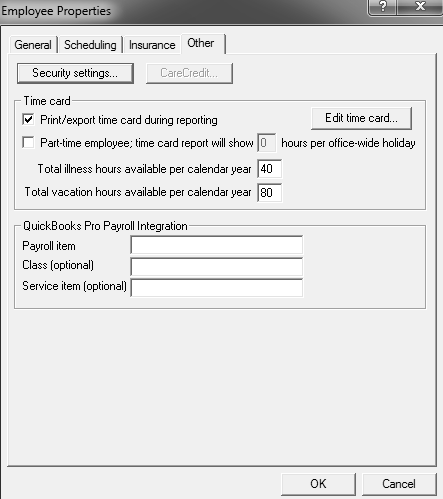
Assigning Security Levels
Security levels for employees range from 1 to 10, the highest level of security. Security levels determine which events an employee can perform.
Assigning security levels to employees or to events can be performed only by an employee with a security level of 10. This is typically the owner of the practice.
To assign a security level for an employee:
-
Select Lists > Employees. The Employee List window is displayed.
-
Select an employee and click OK. The Employee Properties window is displayed.
-
On the Other tab, click Security settings. The Security properties window is displayed
-
Assign or edit the security level and click OK.
To assign security levels to events:
-
Select File > Security > Edit access requirements. The Security Access Settings window is displayed. Use the up- and down-arrow keys to scroll through the list.
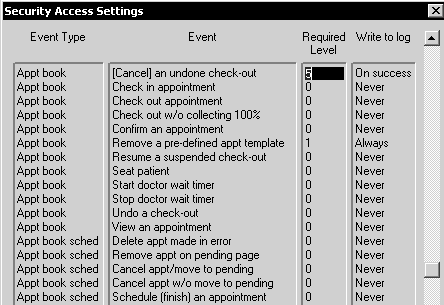
-
To change a security level for an event, select the existing number in the Required Level column, and type a new security number.
When you set the security level for an event, you can also designate whether the event should appear on the audit log. Click in the Write to Log column, and type N (never), A (always), O (on success), or OO (on failure).
Note: The security level of 0 is reserved for guest users. The security level of 10 is reserved for practice owners.