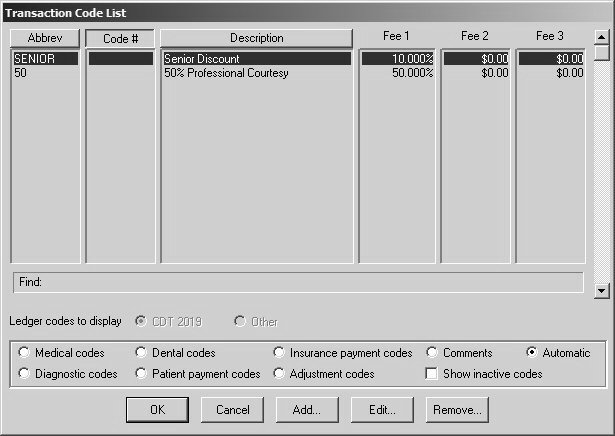
Automatic codes are adjustments that are applied automatically to the ledger.
To display the current list of automatic codes:
Select Lists > Transaction Codes. The Transaction Code List window is displayed.
Select Automatic. The Transaction Code List—Automatic Codes window is displayed.
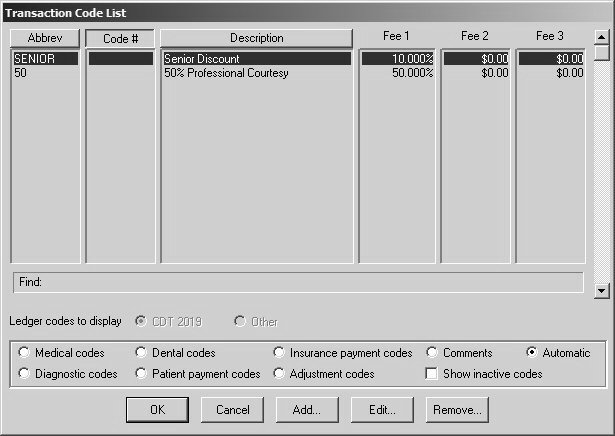
To add an automatic code:
Select Lists > Transaction codes. The Transaction Code List window is displayed.
Click Automatic. The Transaction Code List—Automatic Codes window is displayed.
Click Add. If a message is displayed, click OK. A blank Automatic Adjustment Definition window is displayed.
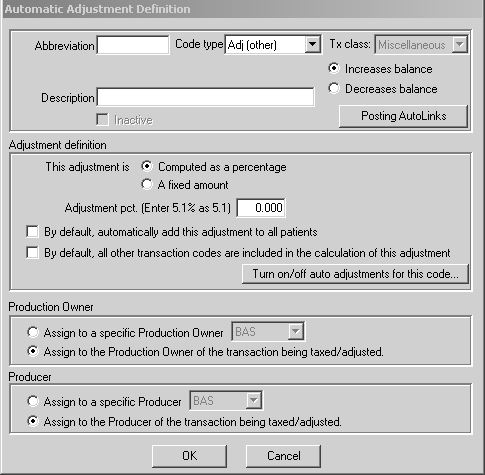
Type data, or select options, in the following fields:
Abbreviation—Enter an abbreviation using a maximum of 8 characters, but no spaces. This abbreviation is used when entering a code on a patient’s account.
Description—Enter a description using a maximum of 25 characters. This is what appears in the list, displays on ledger cards, and prints on patient statements.
Code type—Select one of the following code types from the drop-down list:
Adj (collection) applies to adjustments that automatically increase or decrease the revenue stream.
Adj (other) is used when the adjustment does not affect either the collection or production numbers.
Adj (production) is used for such things as discounts, courtesies, and insurance adjustments.
Tax related is used when tax is applied to a transaction.
Increases balance or Decreases balance—Select an option.
This adjustment is—Select Computed as a percentage or A fixed amount.
Adjustment pct or A fixed amount—Enter the appropriate percentage or amount.
By default, automatically add this adjustment to all patients—Select this option if you want the software to use this code for all patients.
By default, all other transaction codes are included in the calculation of this adjustment—Select this option if you want the software to include the codes when calculating the adjustment.
Assign to a specific Production Owner or Assign to the Production Owner of the transaction being taxed/adjusted—Select an option.
Assign to a specific Producer or Assign to the Producer of the transaction being taxed/adjusted—Select an option.
Click OK.