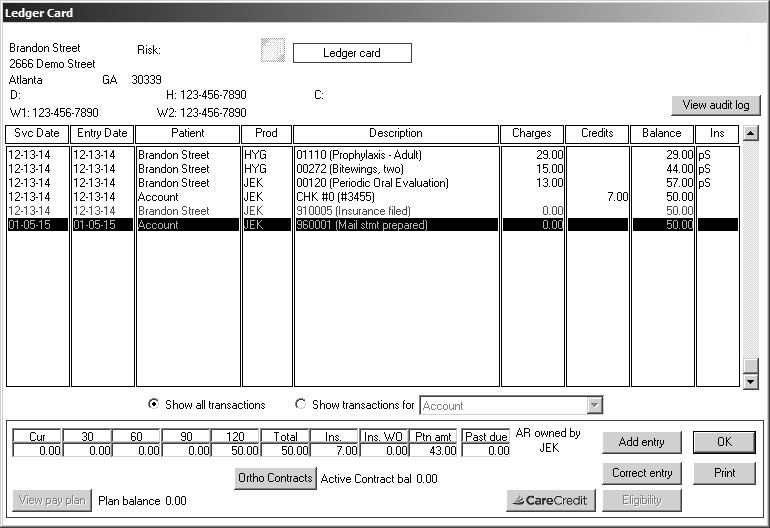
You can print the ledger for one patient on an account with multiple patients. Printing such a ledger produces a list of procedures performed, not a statement suitable for billing purposes.
To print the ledger for one patient on an account:
Navigate to the patient’s ledger. For example, from Page 1 of the clipboard, click Ledger. The patient’s Ledger Card window is displayed.
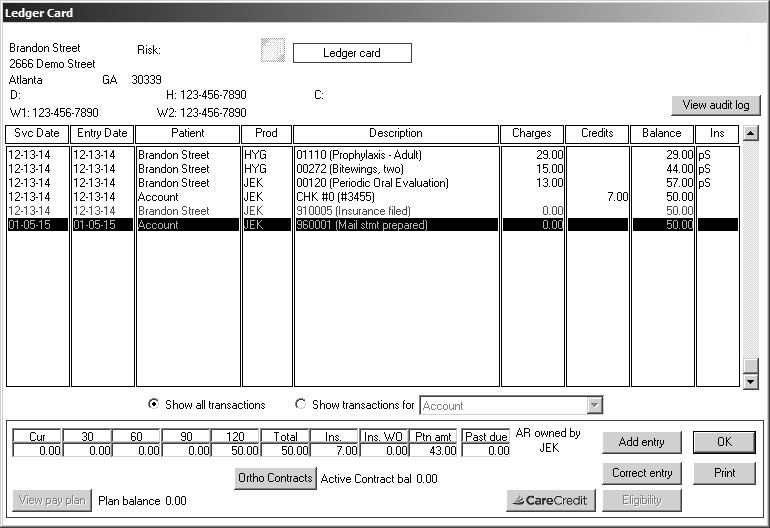
In the patient’s ledger, select Show transactions for. The default value of the Show transactions for field is Account. Click the drop-down arrow and select the name of the patient for whom you want to print transactions.
Click Print. The Print Account History window is displayed.
Enter the date range of the transactions you want to print.
Click the Include procedures only option.
Click OK. The Report Destination window is displayed.
Select whether to print the report or preview it first, and click OK.
Estimating Insurance During Check Out