
Working with Pharmacies and Prescriptions
To add a drug to the Prescription Drug List and then generate a prescription:
In the Phone Inquiry window or the clipboard, click Prescriptions. The Prescription Drug History window is displayed.

Click Prescribe Drug. The Prescription Drug List window is displayed.
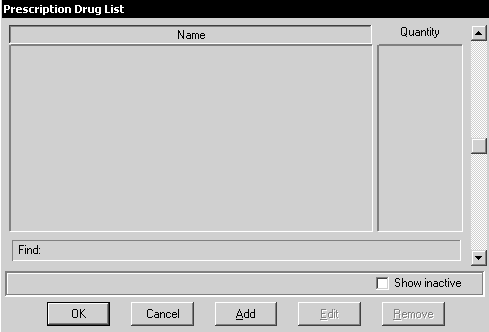
Click Add. The Prescription Drug window is displayed.
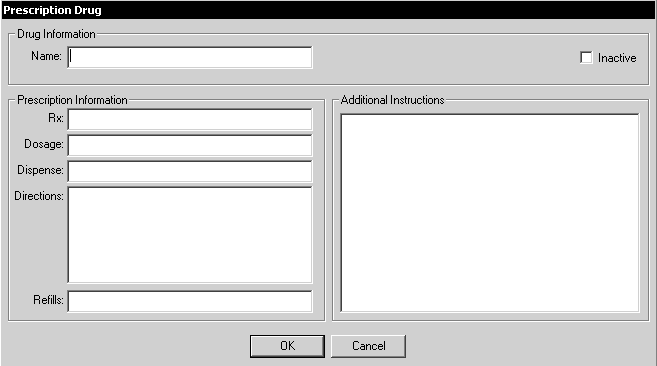
Type the appropriate information, as you would for a prescription that you were writing out.
Click OK. The Prescription Drug List window displays the drug you added.
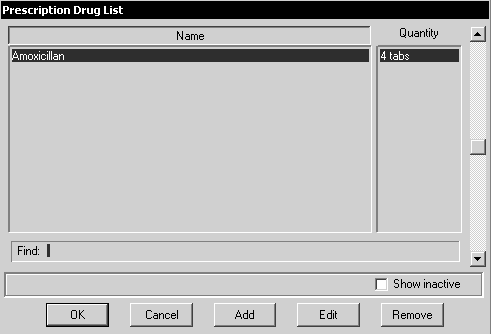
Click OK twice. The Prescription Options window is displayed.
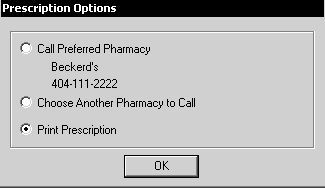
Select the option you want, and click OK. If you select Print Prescription, the Prescription Destination window is displayed.
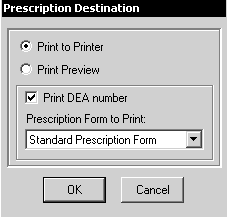
Select Print to Printer or Print Preview and select the form you want from the Prescription Form to Print drop-down list. Click OK.
Note: The Prescription Form to Print drop-down list includes state-required formats.