On the main menu, click the Collections Activity  button. The Collections
Activity for <Date> window is displayed.
button. The Collections
Activity for <Date> window is displayed.
The OrthoTrac collections module helps you control Accounts Receivable by creating and tracking promises and printing reports of accounts with balances due, as well as those that have promises due.
Important: Before you can use the collections module, you must convert your balances.
To view a list of accounts with balances due:
On the main menu, click the Collections Activity  button. The Collections
Activity for <Date> window is displayed.
button. The Collections
Activity for <Date> window is displayed.
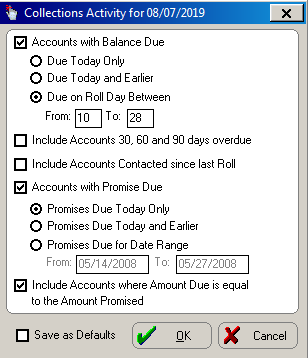
The collections module uses the patient’s due date and the grace period you set up in System Maintenance. For example, assuming you have a 10-day grace period, selecting Accounts with Balance Due, Due Today and Earlier produces a list of accounts whose balances are due today or within the last 10 days.
Select the accounts you want to view and click OK. The Collections Activity window is displayed.
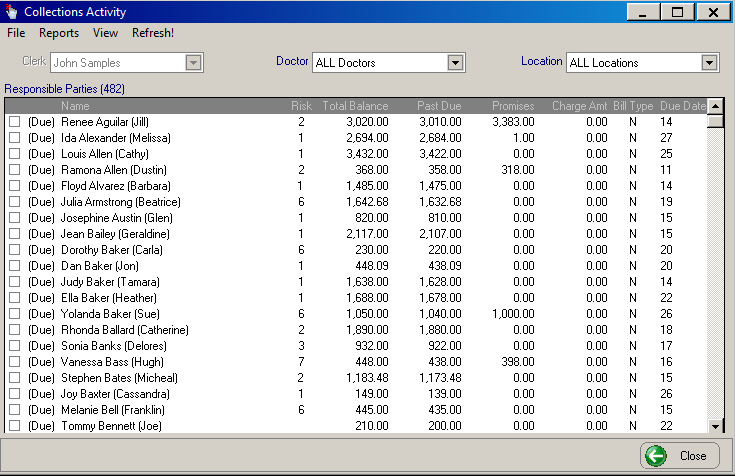
In the Responsible Party field, a list of responsible parties whose accounts fit the criteria you selected is displayed. Select a name in the list to view a party’s information. In front of the responsible party name, either (Due) for balance due or (P/D) for accounts with a promise and balance due is displayed. (Prm) is displayed in front of the responsible party name when you search only for Accounts with Promise Due.
To the right of the Responsible Party field are fields for the selected party’s address, phone number, and associated patients.
The center of the window contains the promise grid, where you can view existing promises and add new promises. Promises on the grid are color-coded:
Account totals for the patient, including responsible party and insurance balances, are displayed on the right side of the window. You can add additional comments at the bottom of the window in the Comments field.
Select View from the menu bar to customize the information displayed in the Collections Activity window. Select from these options:
Use the function buttons at the bottom of the window to perform additional financial functions:
Click Close.