 button.
button. As you review the accounts and contact the responsible parties, you can add promises for the payments expected.
To add a promise:
In the Collections Activity window, click the responsible party and patient, if more than one patient is attached to the responsible party, and then double-click <Add New Promise> in the grid. The Collections Activity—Add New Promise window is displayed.
OR
Open a patient chart, open a financial functions window,
and click the Promises/Collections
 button.
button.
The Collections Activity—Add New Promise window for that patient is displayed.
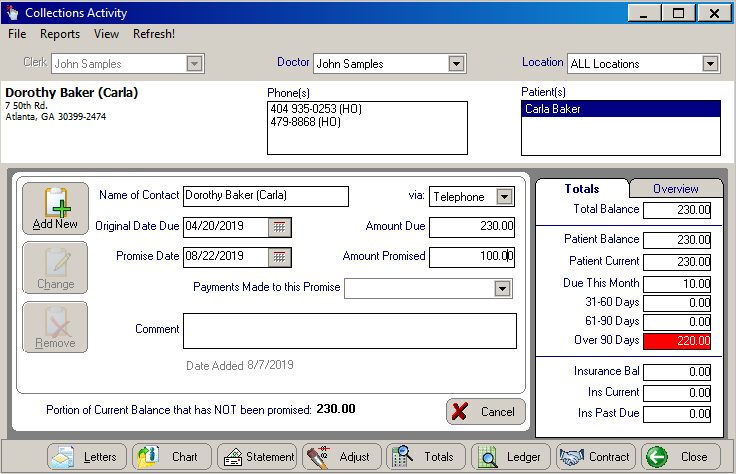
The software populates the Name of Contact field with the name of the responsible party. The Original Due Date field contains the due date from the contract, and the Amount Due field shows the current balance on the account.
In the Promise Date field, type the date the promise is due, or double-click the field to display a calendar, and select the date.
In the Amount Promised field, type the payment amount promised.
In the Comment field, you can type a comment concerning the promise.
In the Contacted via: field, use the drop-down list to select the method used to contact the responsible party.
Click Add New. The Portion of Current Balance that has NOT been promised field displays the amount of the patient’s current balance that has not been promised to be paid. If the entire current balance is not entered for a promise amount, the Additional Promises Required window is displayed, prompting you to enter another promise. Click Yes to enter another promise.
When you are finished adding promises, click Close.
To make changes to a promise or to delete a promise:
In the Collections Activity window, click the responsible party and patient, if more than one patient is attached to the responsible party, in the Responsible Party field. Any promises made by the responsible party are displayed in the promise grid.
Double-click the promise you want to change or delete. Change the data for the promise and click Change or click Remove to delete the promise.
When you are finished working with an account, click the box to the left of the responsible party’s name to remove the name from the list.
Click Close.