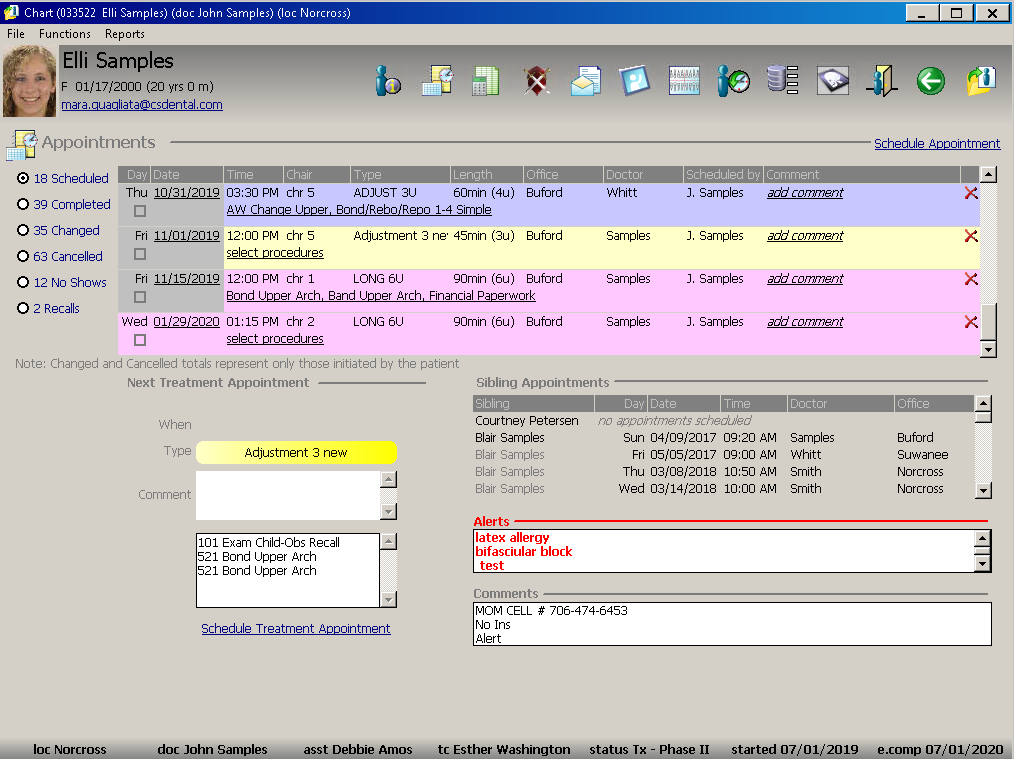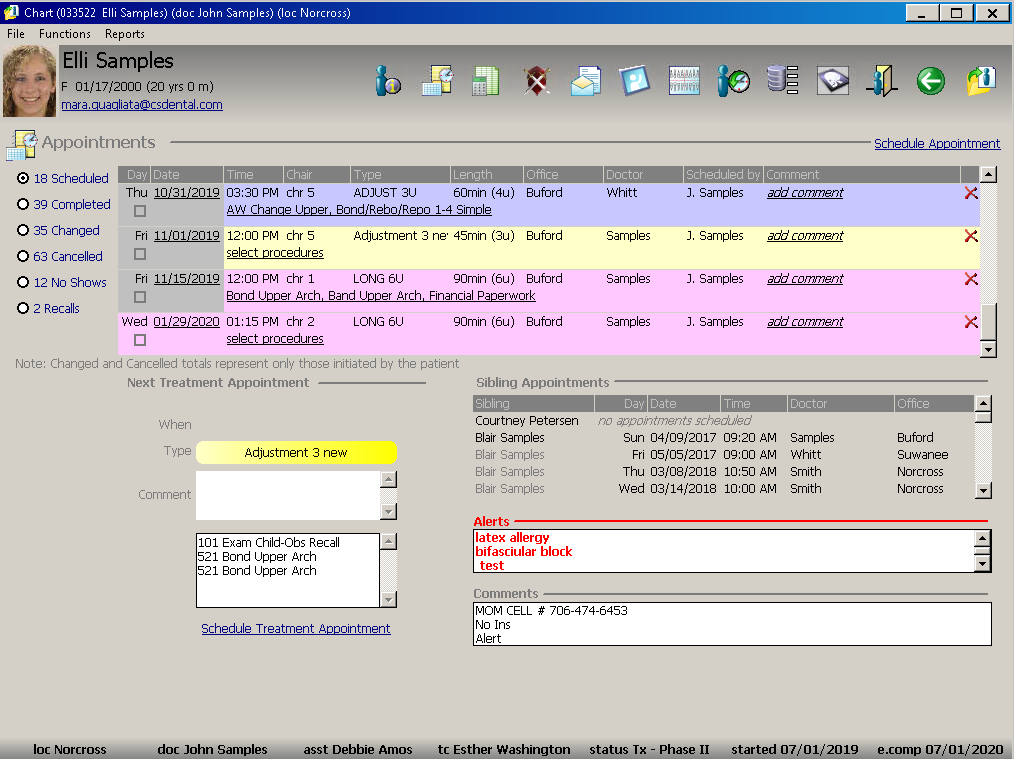Using
the Scheduling Module
Using the Appointment Summary Window
The Appointment Summary window
is displayed when you click Schedule
Appointment from inside a patient’s chart.
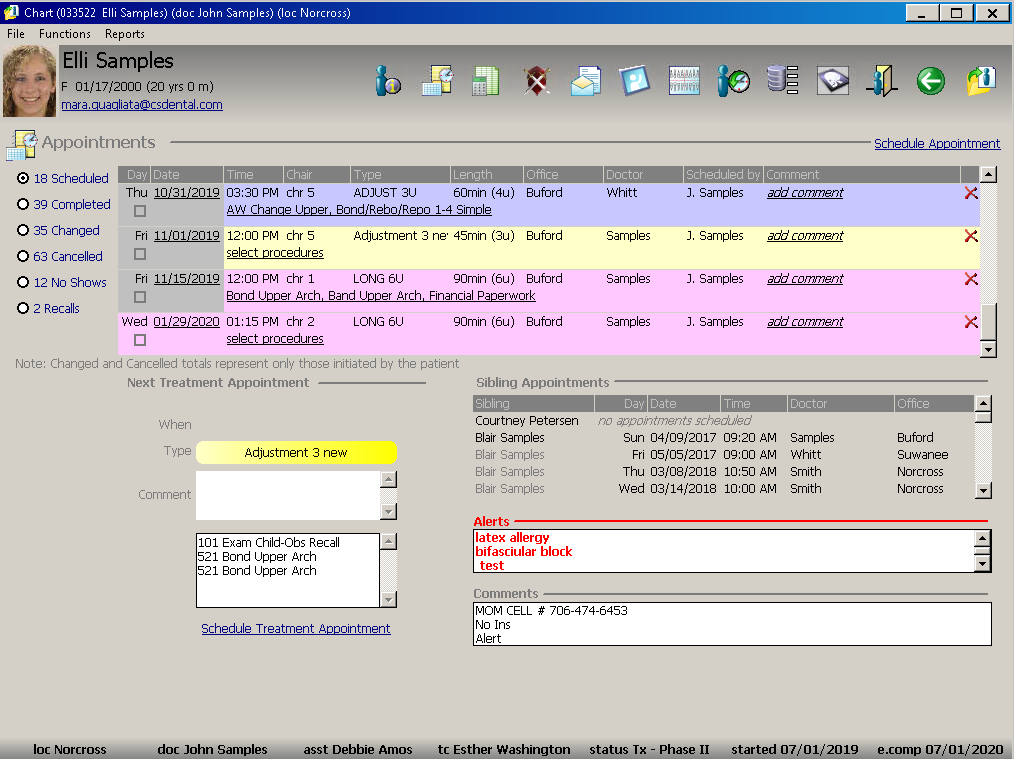
The Appointment Summary window
contains information about all of a patient’s past, current, and future
appointments and defaults to currently scheduled appointments, which are
displayed in the center of the window. No Show and Recall appointments
are also displayed.
The window contains the following details about the appointment:
Day
Date
Time
Chair
Type
Length
Office
Doctor
Scheduled by
Comment
Use the scroll bar to view earlier or later appointments in a category.
The following options enable you to access more information about a
patient’s scheduled appointments:
Confirm Appointment—Click
the box next to a patient’s appointment to view contact numbers, enter
details from the confirmation phone call, and mark the appointment
as confirmed.
View Day—Click the appointment
date to view the entire day on which a specific appointment is scheduled.
Change Comment—Click
Add Comment to edit a comment
that was made when the appointment was scheduled. You can also add
a comment to a scheduled appointment.
Procedures—Descriptions of procedure
codes for scheduled, completed, changed, or cancelled appointments
are displayed beneath the appointment time. Click the description
to add or edit procedure codes linked to scheduled appointments.
Related Topics
Understanding Schedule Views
Viewing Archived Schedule
Days
Using the Appointment
Details Window
Skill Sharpeners