 button. The Contact Expert window is displayed.
button. The Contact Expert window is displayed.
Using Contact and Office Experts
Contact experts enable you to use existing or custom reports to obtain specific information from your database.
Use contact experts to organize and process lists generated from patient tracking reports or from office expert items. You can send letters and cards, print labels, and print reports for everyone on the list or for specific people on the list.
You can sort only by fields that correspond to the type of list you are creating; for example, lists of patients can be sorted by patient or communications fields.
Using the patient fields, you can create lists of patients and search for specific patient information.
To access contact experts on the main
menu, click the Contact Experts
 button. The Contact Expert window is displayed.
button. The Contact Expert window is displayed.

To create a contact expert report of patients:
In the List of field, select Patients.
Click in the Sorted by field and select a sort option and the order in which to display the list.
Click in the Where field, select a field option from the list and the conditions or criteria to apply to the search.
To save the search options, click Apply and type a name for the search. Click OK and Search.
You can create lists of responsible parties and search for specific responsible party information in patient lists. To create a contact expert report of responsible parties, follow the steps in Creating Contact Experts, but in the List of field, select Responsible Parties. To select from a list of responsible party search parameters, click the Responsible Party Fields option and select from the fields at the bottom of the window.
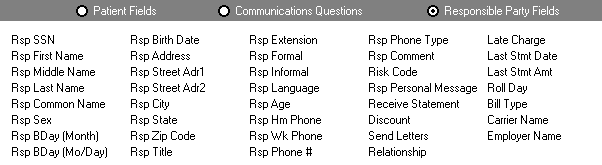
To search for a list of patients or responsible parties who provide specific answers to communications questions, follow the steps in Creating Contact Experts; however, select Communications Questions and select from the options in the Category or Questionnaire fields.
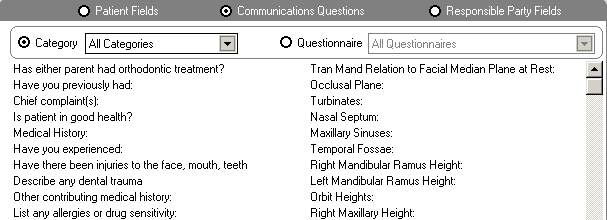
The Search Results window contains
details about the patients/responsible parties returned by the search,
which are to be displayed in the report.
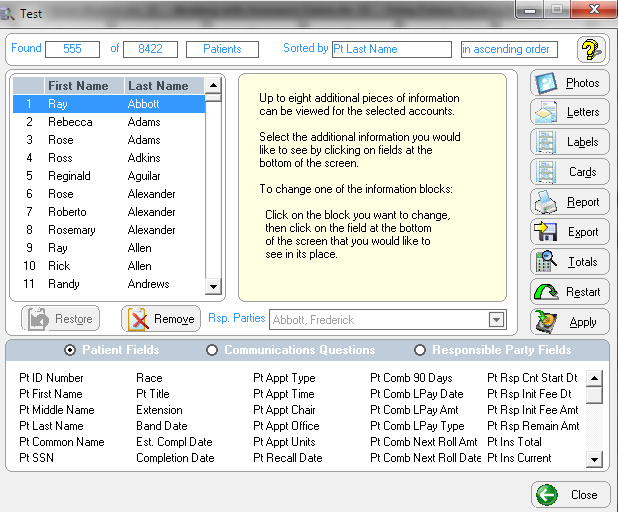
To select additional output fields:
Select Patient Fields, Communications Questions, or Responsible Party Fields, and select from the corresponding fields at the bottom of the window.
If a patient has more than one responsible party, use the drop-down list in the Rsp. Parties field to view information for the other responsible parties.
Click Report. The Print Options window is displayed.
Select to print, view, or export the report and click OK.
You can perform additional tasks with the names the software retrieves from the initial search by using the following fields and buttons:
When creating contact experts for use with office expert, use a naming convention so the search sets are grouped together.
To load a search you saved previously:
In the initial Contact Expert window, click Load. A list of previously saved searches is displayed.
Click the search and click OK. The software populates the window with the search parameters, which you can edit.
Click Search. The Search Database window is displayed, asking if you want to use the previous results of the search.
Click Yes to use the previous search results. A list displays the same results as the last time the search was saved.
OR
Click No to search your files with the same options and create an updated list of patients who meet the same criteria.