Click the Office
Expert  button. The Office
Expert Suggestions window is displayed.
button. The Office
Expert Suggestions window is displayed.
Using Contact and Office Experts
Office expert helps you perform daily activities by generating a list of items that might need your attention. Office expert provides the following information about each item:
Each day, the software prompts the first staff member who logs in to run office expert. If the staff member selects Yes, the software updates the office expert information. If the staff member selects No, the software prompts the next person who logs in to run office expert. If the initial user clicks the Office Expert button before anyone else logs in, a message is displayed.
To turn on office expert notifications, select Maintenance/Set-up > System Maintenance. The System Options window is displayed. In the Miscellaneous Options section, select Office Expert Notification.
To access office expert from the main menu:
Click the Office
Expert  button. The Office
Expert Suggestions window is displayed.
button. The Office
Expert Suggestions window is displayed.
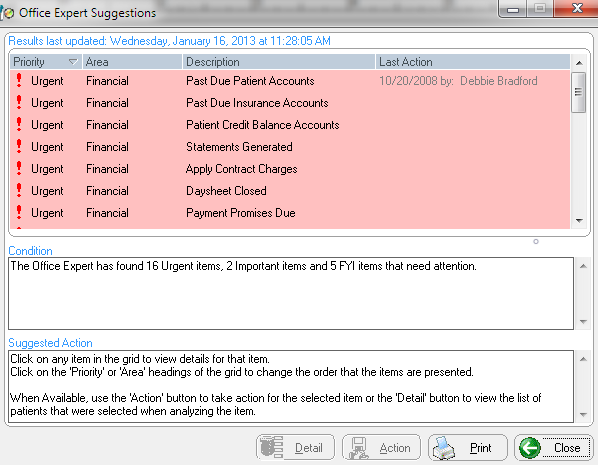
The Office Expert Suggestions window displays items sorted by priority in the following order: Urgent, Important, and FYI. Your security permissions in the software limit the number and types of reports you see.
Select from the following options:
To view details about an item, click the item. Information is displayed in the Condition field.
To change the order of items, click the Priority or Area headers.
To perform the action displayed in the Suggested Action field, select an item and click Action.
Clicking Action indicates to the software that the action is performed. Even if you decide not to perform the action, the date and your name display in the Last Action section of the Office Experts Suggestions window.
To view a list of patients or responsible parties related to an item, click Detail. The Office Expert Detail window is displayed.
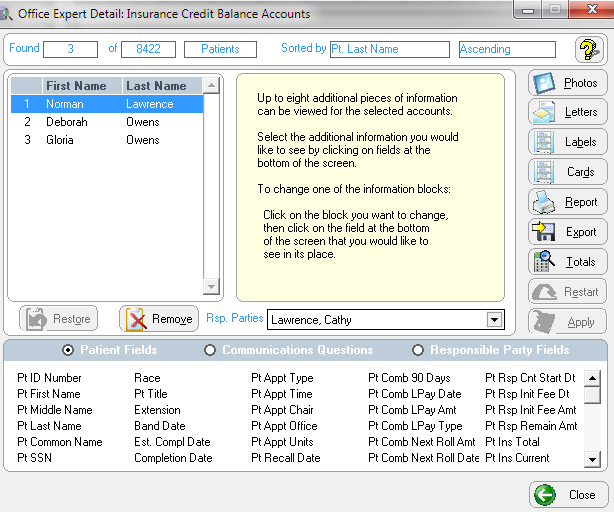
Select from options at the bottom of the window to obtain additional information about the patients or responsible parties.
To print a summary of all the reports you have permission to receive, click Print. The Print Office Expert window is displayed.
Select the type of items and the type of action you want to print on the report and click OK. The Office Expert Suggestions Print Options window is displayed.
Click OK.
To link a contact expert with office expert:
Set up a contact expert with identical parameters as in an office expert report.
Name the contact expert, using your naming convention. The name can be 25 characters in length.
In the Office Expert Setup window, select a report and select Contact Expert in the Action field.
In the Contact Expert field, select the corresponding saved search.