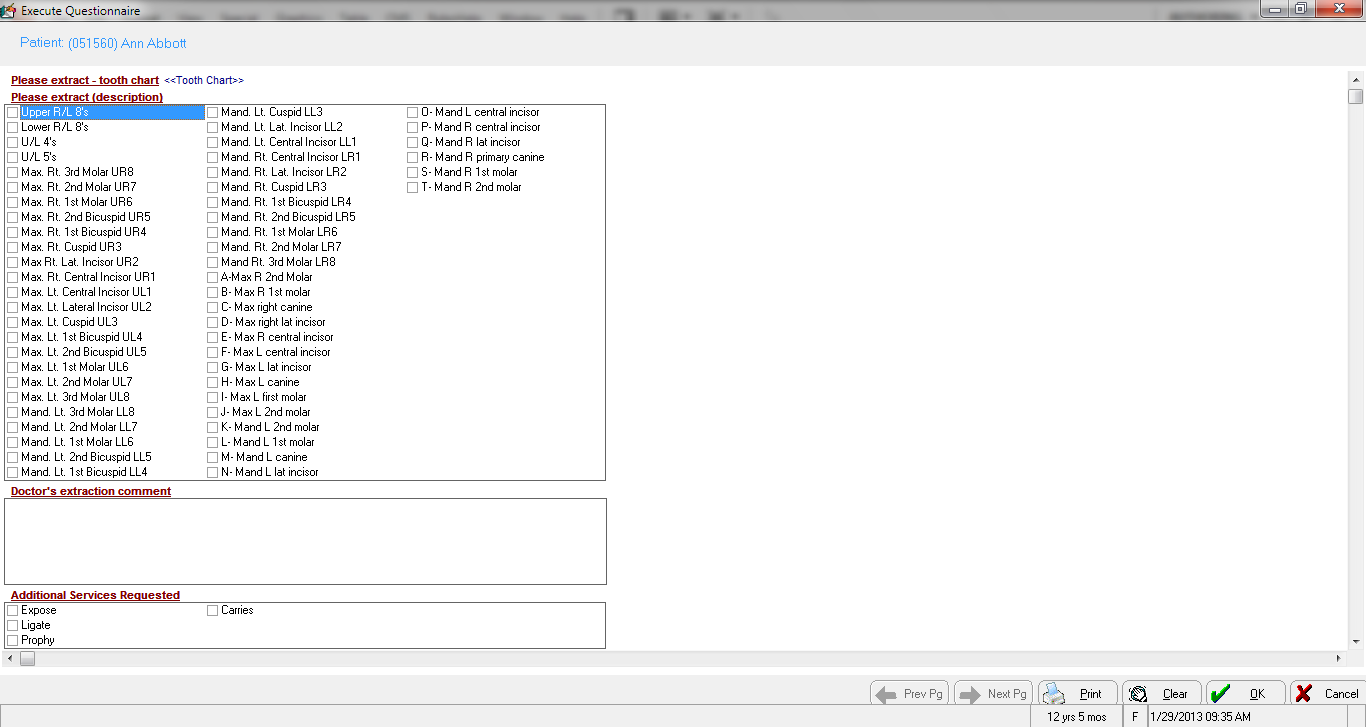Each question type is displayed
in a different format. The following options are available:
Single
Answer—Click on the answer
to select it, or use the arrow keys to select the answer and press
Enter or Tab to go to the next question. After you make a selection,
the software prompts you with the next question.
Answer
Prompt—The type of answer required
for this question is displayed to the right of the answer prompt.
Press Enter to go to the next question. Type your expanding text here.
Tooth
Chart—The tooth chart is displayed,
prompting you to click on the teeth that correspond to the question.
Click OK to go to the next
question.
Multi-Answer—Click
the box next to each answer. Press Enter to go to the next question.
Narrative—Type
the answer in the narrative window. If the narrative has been set
up with predefined answers, click on the answer at the top of the
window to display it. You can edit the answer, or you can type a new
answer.
Header—To
move to the section of a questionnaire under a particular header,
click on the header, and the screen scrolls to that section of the
questionnaire.
Procedure—Click
or press Tab in the question box to display the Procedures
window. Select the procedures that were performed and click OK.
The procedures display on the questionnaire on the same line or in
a list, depending on the style you selected when the question was
created.
Patient
Field—Automatically populated
when the information exists in the patient chart. If the information
does not exist or is incorrect, type the answer in the questionnaire,
and the information is updated in the patient chart.
Dated
Narratives—Type the answer in the
window. When you save the answer, the software dates the narrative
entry. If the narrative has been set up with predefined answers, you
can click on the answer at the top of the window to display it. You
can edit the answer.
 button in the patient chart. The Word
Processing menu is displayed.
button in the patient chart. The Word
Processing menu is displayed.