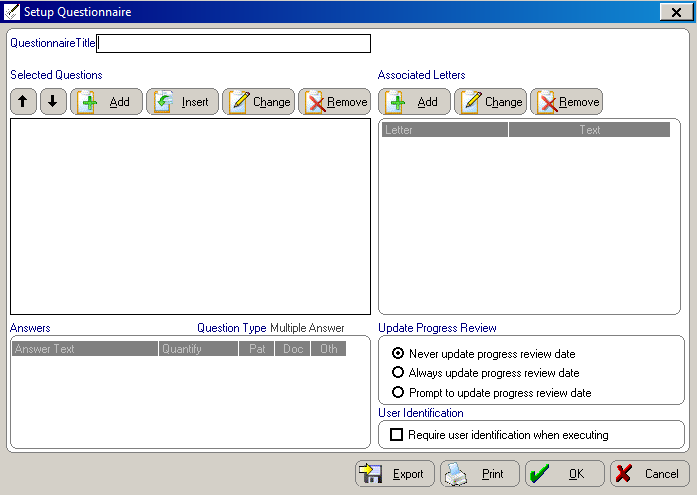Using
Communications Questionnaires
Adding New Questionnaires
To add a questionnaire:
Click the Word
Processing  Word Processing
button on the main menu. The Word
Processing menu is displayed.
Word Processing
button on the main menu. The Word
Processing menu is displayed.
Select Communications
Setup. The Select Questionnaire
window is displayed.
Click Add
New. The Add Questionnaire
window is displayed.
Select Add
A New Questionnaire and click OK.
The Setup Questionnaire window
is displayed.
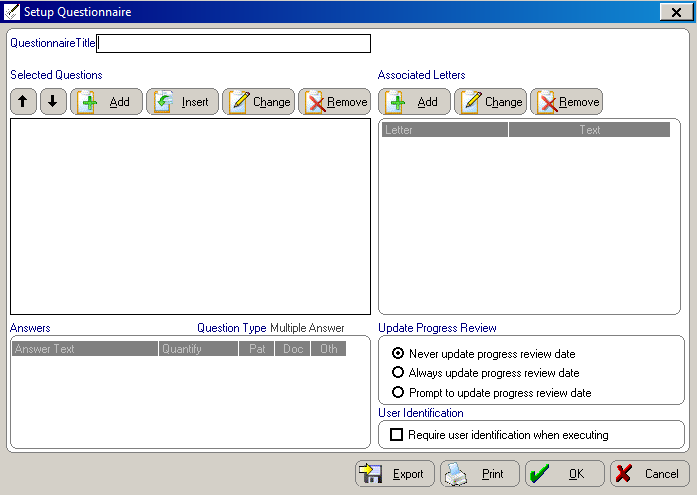
In the Questionnaire
Title field, type a title. Press Tab or click Add
or Insert. The Select
Questions window is displayed.
In the Available
Questions section, select the questions you want to add and
click the right-arrow button. Click OK.
Check the order of your questions
in the Selected Questions
list and reposition them, if necessary, by using the arrow buttons.
Click Print.
Use this printout when you assign letters to this questionnaire. See
Assigning Letters
to Questionnaires.
Related Topics
Using Communications
Questionnaires
Changing Existing Questionnaires
Adding Headers to Questionnaires
Adding New
Questions to Existing Questionnaires
Assigning Letters
to Questionnaires
Skill Sharpener
 button on the main menu. The Word
Processing menu is displayed.
button on the main menu. The Word
Processing menu is displayed.