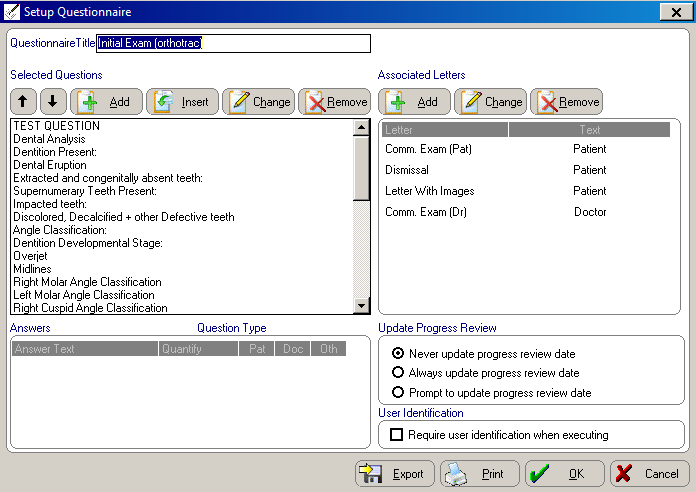Using
Communications Questionnaires
Changing Existing Questionnaires
The communications module comes with three communications questionnaires:
Initial Exam, Pre-Exam/Medical History, and Progress Review. You can use
these questionnaires as they are, or you can modify them.
To change an existing questionnaire:
Click the Word
Processing  Word Processing
button on the main menu. The Word
Processing menu is displayed.
Word Processing
button on the main menu. The Word
Processing menu is displayed.
Select Communications
Setup. The Select Questionnaire
window is displayed.
Select the questionnaire type you
want to change and click Change.
The Setup Questionnaire window
is displayed.
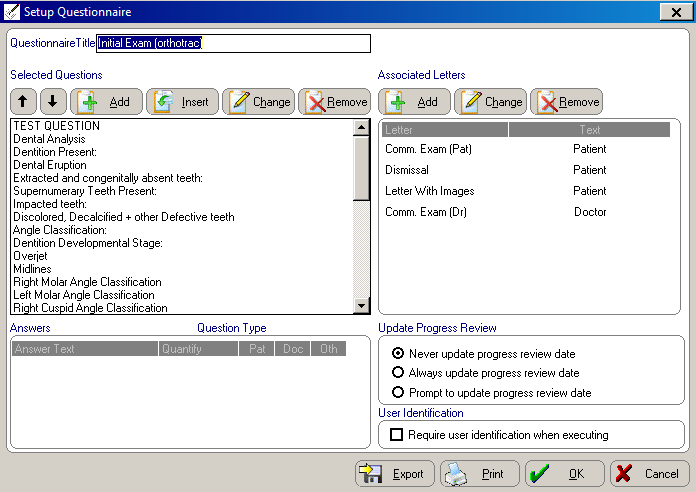
The questions are displayed in the Selected
Questions section. Any letters linked to this questionnaire are
displayed in the Associated Letters
section.
When you select a question, all of the possible answers
to that question are displayed in the Answers
section, as well as the question type, whether the answers are quantified,
and if letter text is available for that answer.
For each answer option, you can enter patient, doctor,
or other text to print in the letters. An x
indicates no letter text, and a checkmark indicates that letter text has
been entered.
In the Update Progress
Review section, you can select from:
Never update progress review date
Always update progress review date
Prompt to update progress review date
In the User Identification
section, you can select Require user
identification when executing to have the software prompt the user
to select his name before executing the questionnaire.
Use the function buttons in the
Setup Questionnaire window
to:
Change the order of questions.
Add a new question or select
a question from the existing database.
Insert a new question or select
a question from the existing database.
Change the selected question
and answers.
Delete a question.
Changing the Question Order on a Questionnaire
To change the order of the questions:
In the Setup
Questionnaire window, select the question you want to move
and click the Up or Down arrows.
Click OK.
Related Topics
Using Communications
Questionnaires
Adding Existing
Questions to Questionnaires
Inserting Questions
in Questionnaires
Adding Answers to Questions
Changing or
Deleting Answers to Questions
Skill Sharpener
 button on the main menu. The Word
Processing menu is displayed.
button on the main menu. The Word
Processing menu is displayed.