Installing CS Orthodontic Imaging Software > Performing an Upgrade
Upgrading a Workstation
|
|
Important: Before upgrading a workstation, upgrade the image server. If the server is not upgraded, an error is displayed. |
To upgrade CS Orthodontic Imaging on a workstation:
-
Exit any applications running on the computer.
-
Locate the installation file on your network and double-click it to begin installation. See Upgrading the Image Server. The CS Orthodontic Imaging install menu is displayed.
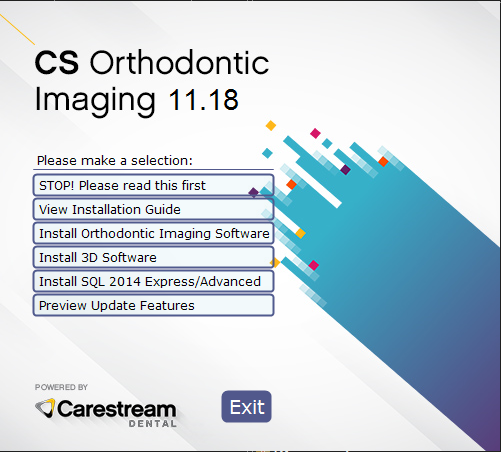
-
Click Install CS Orthodontic Imaging Software. The Select Language window is displayed.
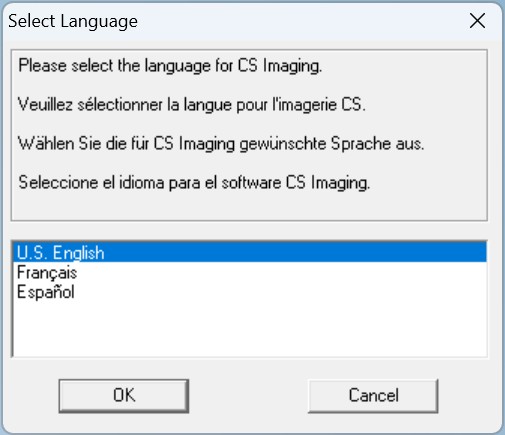
-
Select the correct language, and click OK. The Welcome window is displayed.
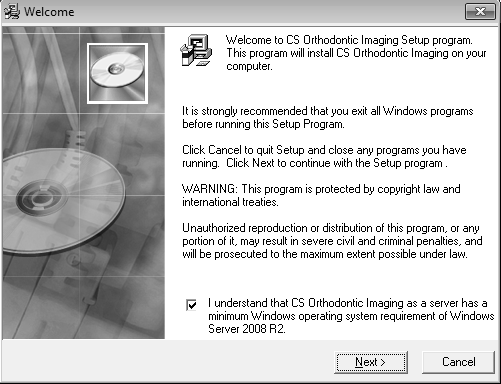
-
Verify that all programs are closed and click Next. The End User License Agreement window is displayed.
-
Click Accept. The installation continues.
When the installation is finished, the Installation Complete window is displayed.
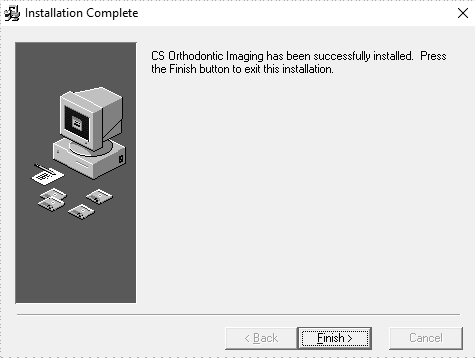
-
Click Finish.
-
Repeat these steps to upgrade the software on each workstation in your network.
