Installing CS Orthodontic Imaging Software > Performing an Upgrade
Updating the Software Using WSetup
To update or install the software on a workstation using WSetup:
Double-click the drive that is mapped to the server. For more information, see the documentation and online Help provided with your Microsoft Windows operating system.
From the mapped drive, browse to the OMS\image\pwimage\WSetupDir folder.
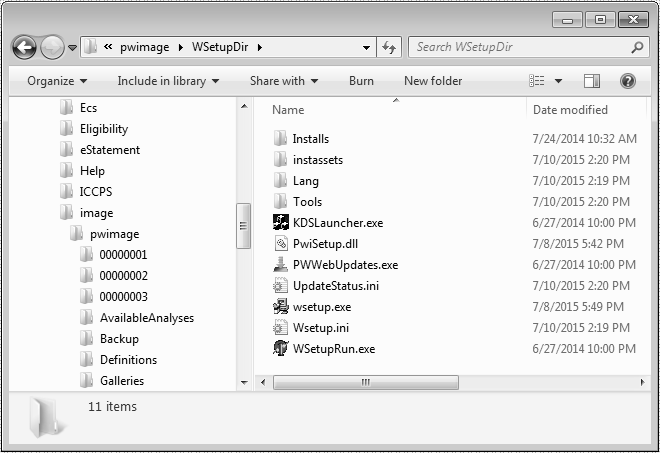
Double-click wsetup.exe. The Select Language window is displayed.
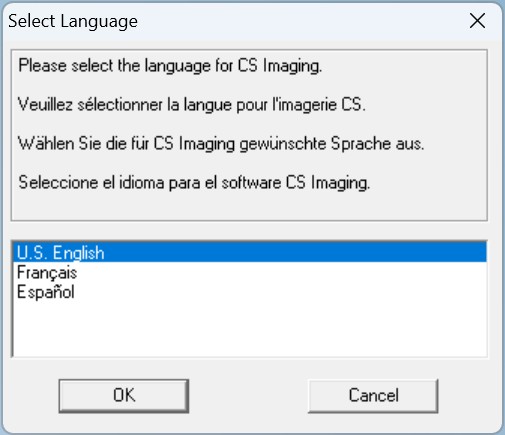
Select the correct language, and click OK. The Welcome window is displayed.
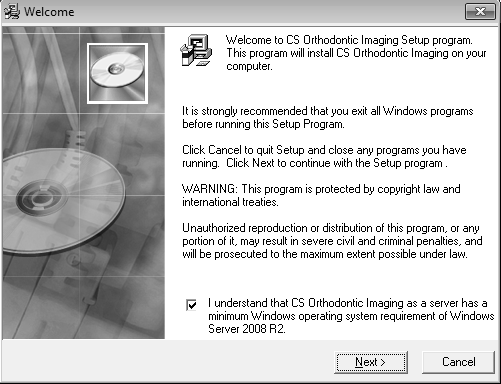
Verify that all programs are closed and click Next. The End User License Agreement window is displayed.
Click Accept. Depending upon your configuration, the Open File - Security Warning-Setup window is displayed.
|
Note: Only certain system configurations will see warning prompts. |
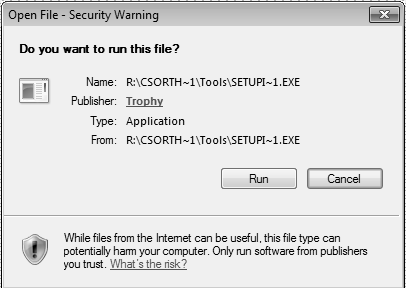
Click Run. The Open File - Security Warning: LIGHT window is displayed.
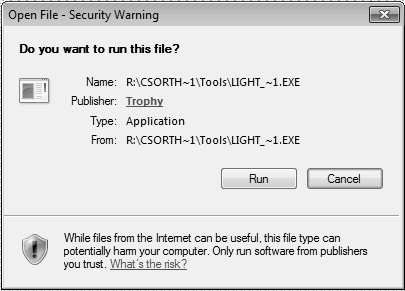
Click Run. The Open File - Security Warning-SETUPT window is displayed.
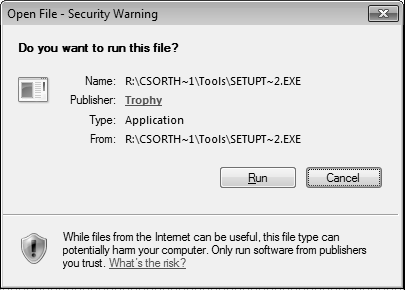
Click Run. The Open File - Security Warning-NetFx64 window is displayed.

Click Run. The installation continues.
When the installation is finished, the Installation Complete window is displayed.
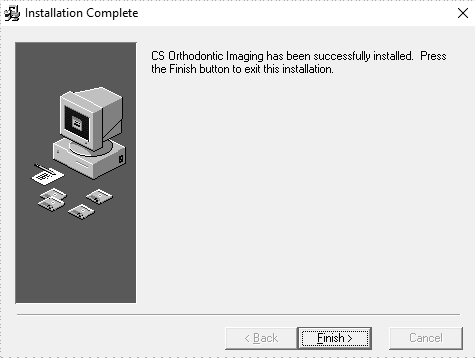
Click Finish.