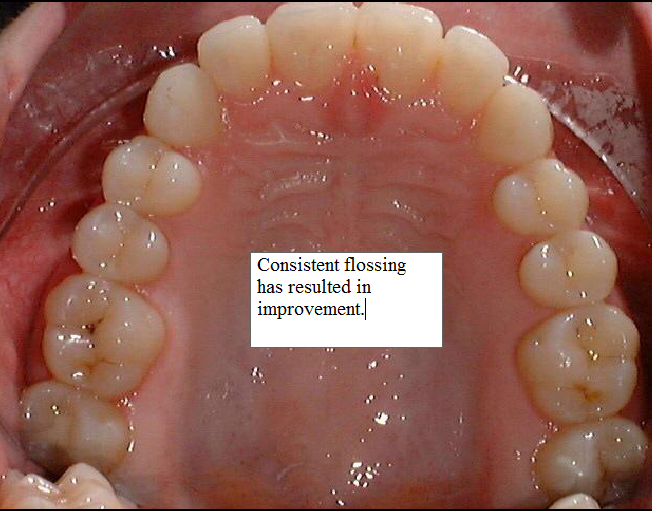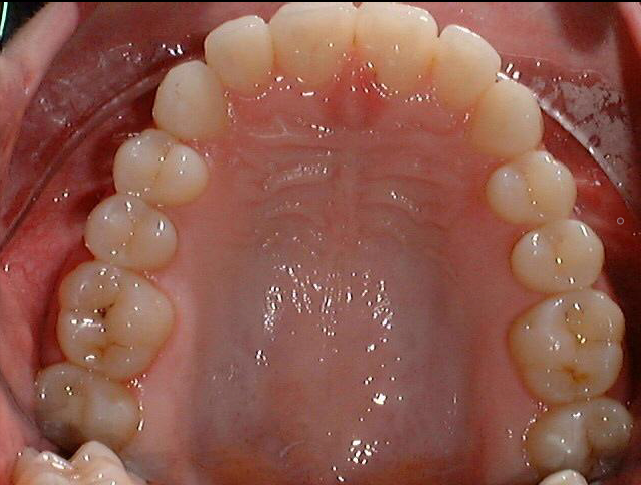
Using the Tools in the Tool Box > Using Annotations Tools
To add an annotation:
In the Image Chart window, display an image.
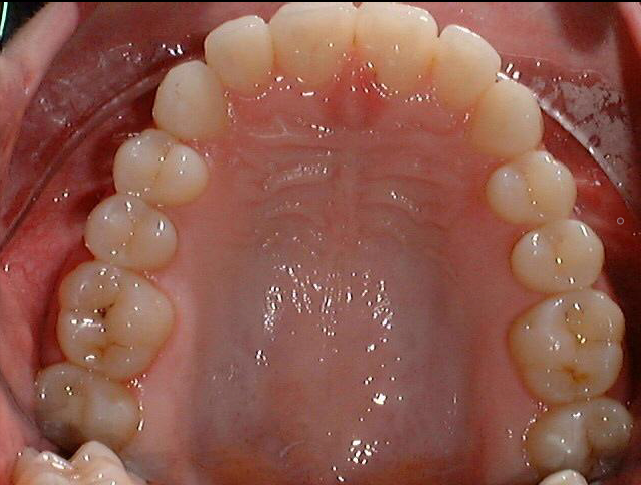
On the Tool
Box toolbar, click the Text
 button.
The cursor changes to a crosshair.
button.
The cursor changes to a crosshair.
Move the cursor to where you want the text to start, click-and-drag the cursor diagonally down. The text box is displayed with sample text.
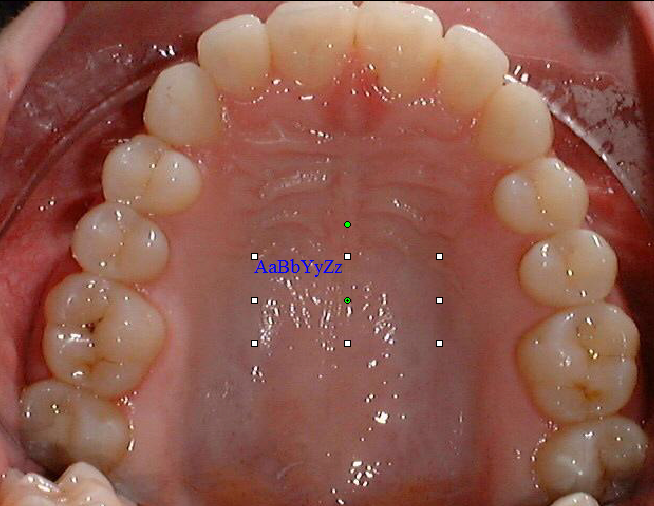
Double-click on the text box, and it turns white. This indicates that you can enter text.
Click in the text box, and type the text you want to be displayed on the image.