Viewing Images in Slide Show Mode
You can select images in the Image Viewing Workspace or Darkroom mode to review in the Slide Show mode.
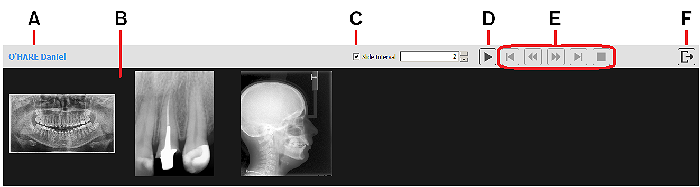
|
A |
Patient Name |
Displays the name of the patient to whom the images belong. |
|
B |
Gallery
|
Displays thumbnails of the images that you selected to display in the Slide Show mode. |
|
C |
Slide Interval |
Allows you to set a slide show time interval in seconds. By default this option is active. To turn off the Slide Interval, deselect the option. |
|
D |
Play button |
Click Note: When you click the button to start the slide show, it changes to a Pause button. |
|
E |
Slide show navigation buttons |
Use these buttons to move between slides in the slide show. |
|
F |
Exit button |
Click |
To use the Slide Show mode, follow these steps:
-
In the Image Viewing Workspace, select the images you want to view in a slide show.
If you are in the Darkroom mode, where you already have a collection of images that you want to view in the Slide Show mode, continue to the next step.
-
In the
 toolbar, select
toolbar, select  . The Slide Show mode opens to fill the computer screen. In the gallery you can see the 2D images, 3D volumes, and mesh objects you have selected.
. The Slide Show mode opens to fill the computer screen. In the gallery you can see the 2D images, 3D volumes, and mesh objects you have selected. -
If necessary, set the Slide Interval.
![]()
-
Click
 to start the slide show.
to start the slide show. -
Use the slide show navigation buttons to move backwards or forwards in the slide show.
![]()
|
A |
Pause button |
Click to pause the slide show. Note: When you click the Stop (F) button, this button changes to a Play icon ( |
|
B |
First Slide button
|
Click to return to the first image. |
|
C |
Previous button |
Click to return to the previous image. |
|
D |
Next button |
Click to advance to the next image. |
|
E |
Last button |
Click to advance to the last image. |
|
F |
Stop button |
Click to stop the slide show. |
-
To close the Slide Show mode and return to the location in which you selected the images, either the Image Viewing Workspace or Darkroom mode, click
 .
.
Using the Toolbars in the Image Viewing Workspace or Darkroom Mode
Saving Images in the Image Viewing Workspace or Darkroom Mode
System-Generated Image Overlays
Displaying Image Information in Overlays
Using the Alt Key to Adjust Image Properties