Working with Images > Drawings, Measurements, and Annotations > Using Measurements to Calculate Distances and Angles
Using the Measurements List in the Image Viewing Workspace or Darkroom Mode
By default, when you activate a measurement tool or display an image that contains measurements, the measurements list displays automatically. This list can display one of the following:
 Cephalometric
measurements
Cephalometric
measurements Manual
measurements
Manual
measurements
Tip:
You can select a measurement using the Select
tool on the ![]() Drawings & Annotations
toolbar. See Using
the Drawings & Annotations Toolbar.
Drawings & Annotations
toolbar. See Using
the Drawings & Annotations Toolbar.
The measurements list includes the following features.
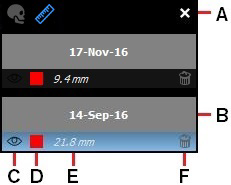
| A | Measurements list toolbar The toolbar contains the following tools:
Tip: You can also close the list by deselecting Display Measurements in the Screen Options menu. |
B |
Image acquisition date |
| C | Visibility of manual measurement in image
|
D |
Color of manual measurement in image To change the color of the measurement represented in the row, click the color box for the measurement. |
E |
Manual measurement length |
F |
To delete a manual measurement, click Note: When you delete all measurements, or the last single measurement remaining in the window, you will be asked to confirm if you want to delete all measurements. |