Transferring Images in DICOM
CS Imaging 8 can transfer images to the DICOM Server that provides storage SCP, for example, a PACS.
To transfer images using DICOM, follow these steps:
Right-click on the thumbnail in the gallery or image in the Image Viewing Workspace and select DICOM Transfer. To transfer cross sections, make sure the image types are compatible. See 3D View Preferences.
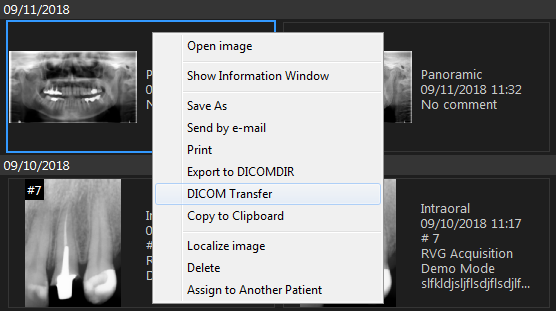
Note: DICOM Transfer is not available for the following image types: FMS, Model (STL/PLY), CAD, Screenshot, Technical files, Not classified. See Using the Dental Arch Filter for more information about the image types.
Select the options and click Start Transfer.
Note: When selecting For Presentation or Both, a new image will be transferred with processing applied.
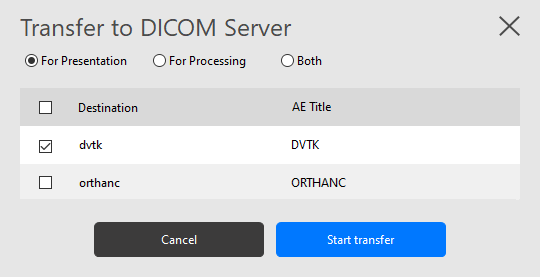
During image transfer to certain PACS, the image quality may be reduced.
A progress bar indicates the transfer status.
